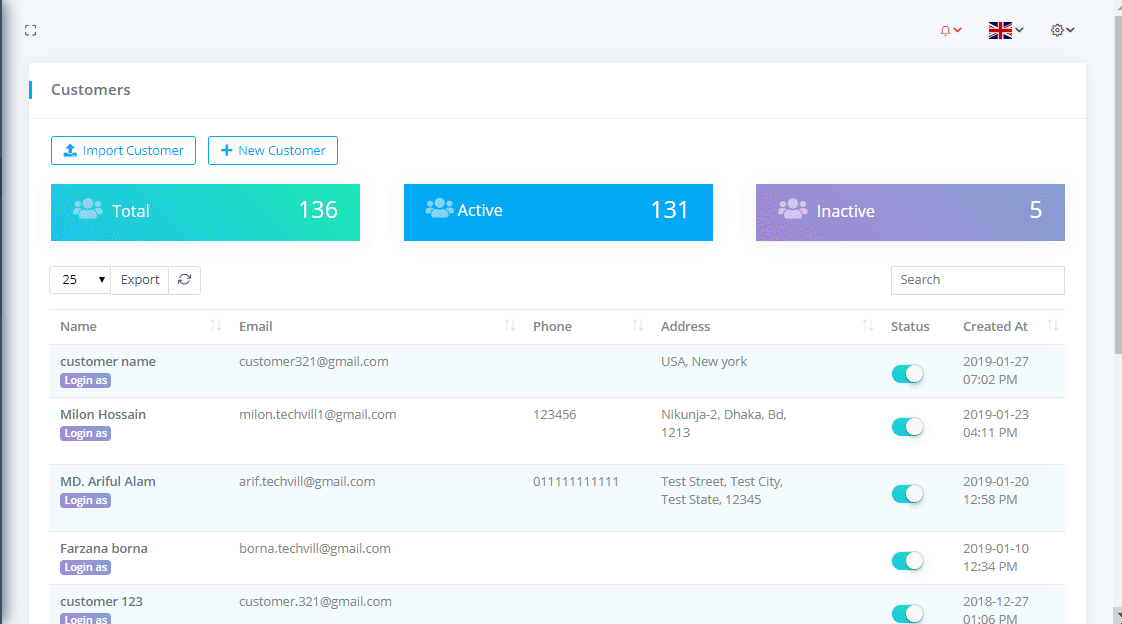Customers
Customers List
To view Customers List go to Relationships-> Customers where you can see the all Customers nd can download the list as PDF or CSV file by clicking on Export button. You can also see the Total Customers with Active and Inactive customers.
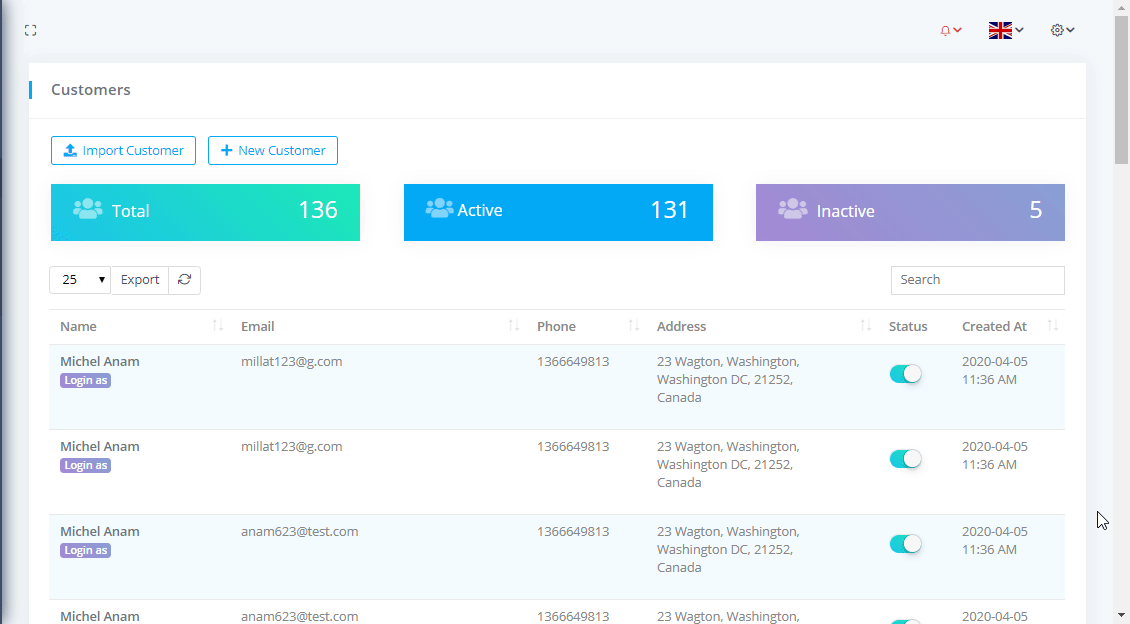
Import Customers via CSV
Go to Relationship-> Customers and click on Import Customer Download sample csv file from download option. Edit csv file, save it and upload.
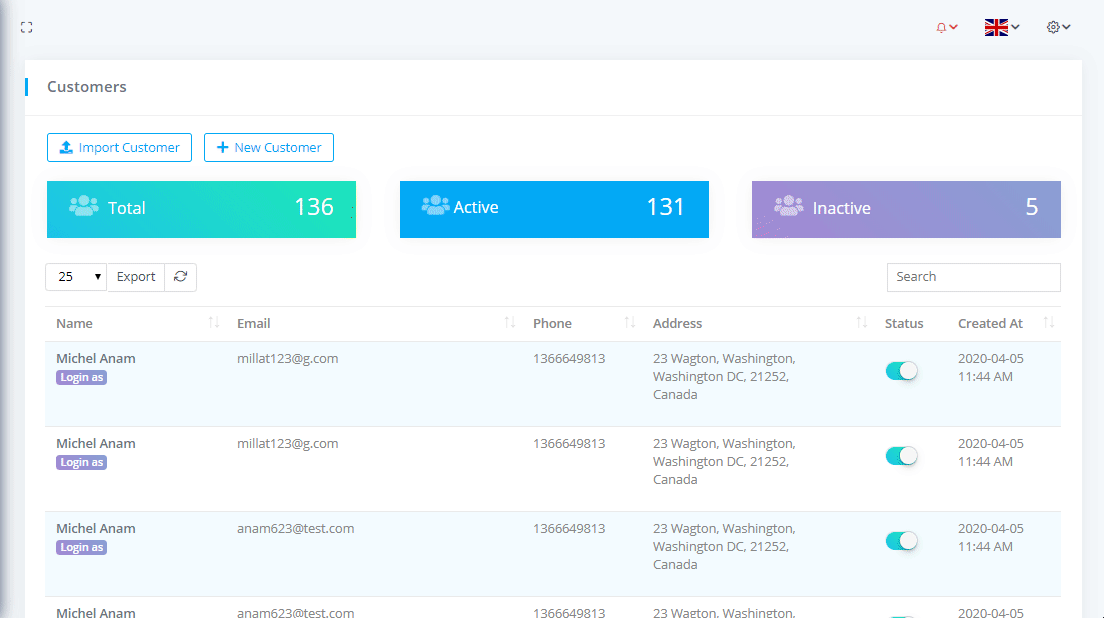
Status Change
To change a customer status go to Relationship-> Customers and click on the status Swicth button.
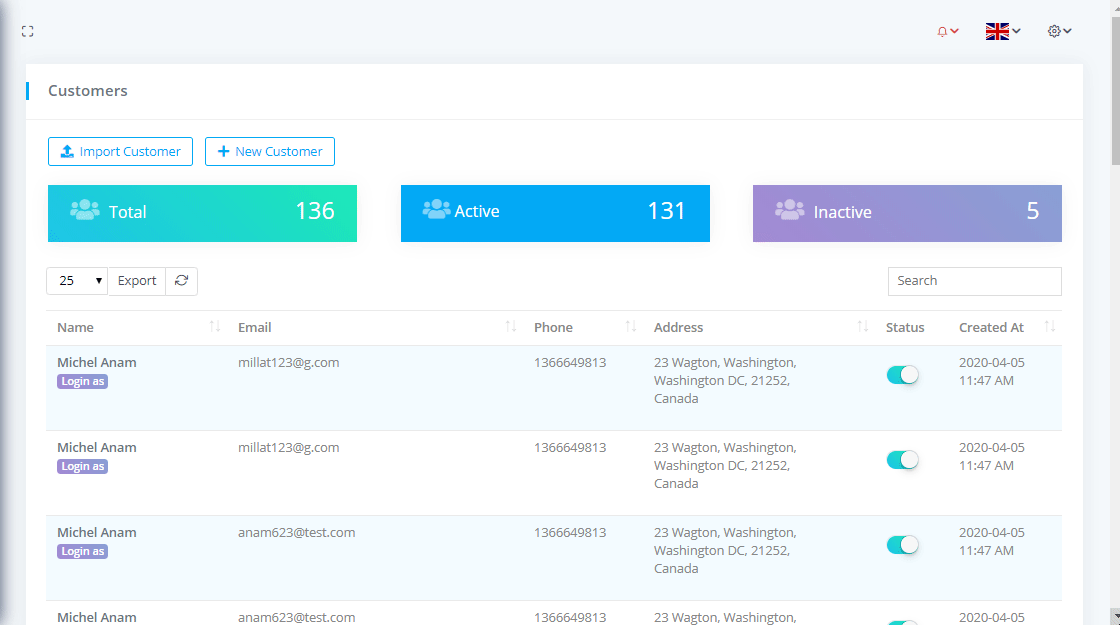
Add Customer
To add customer go to Relationship-> Customers and click on New Customer. Here, you can also add the Shipping Address. If you want to copy address from customer information in shipping address you can also do that by clicking on Copy Address button.
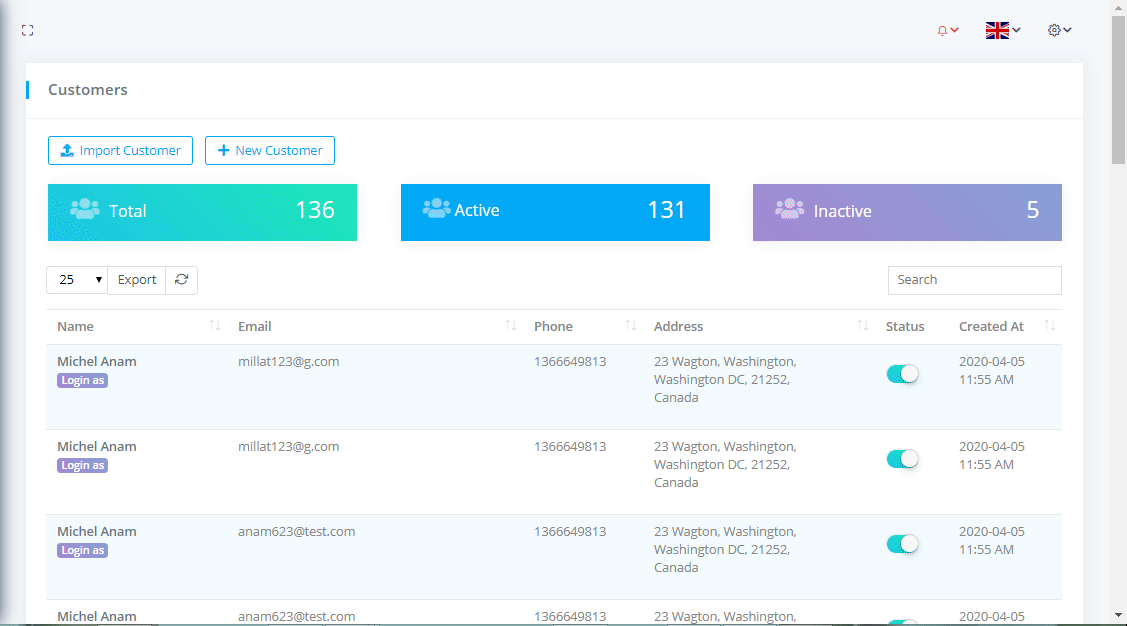
Edit Customer
To edit customer go to Relationship-> Customers and click on the the Name. You can also update your password with send email option from here.
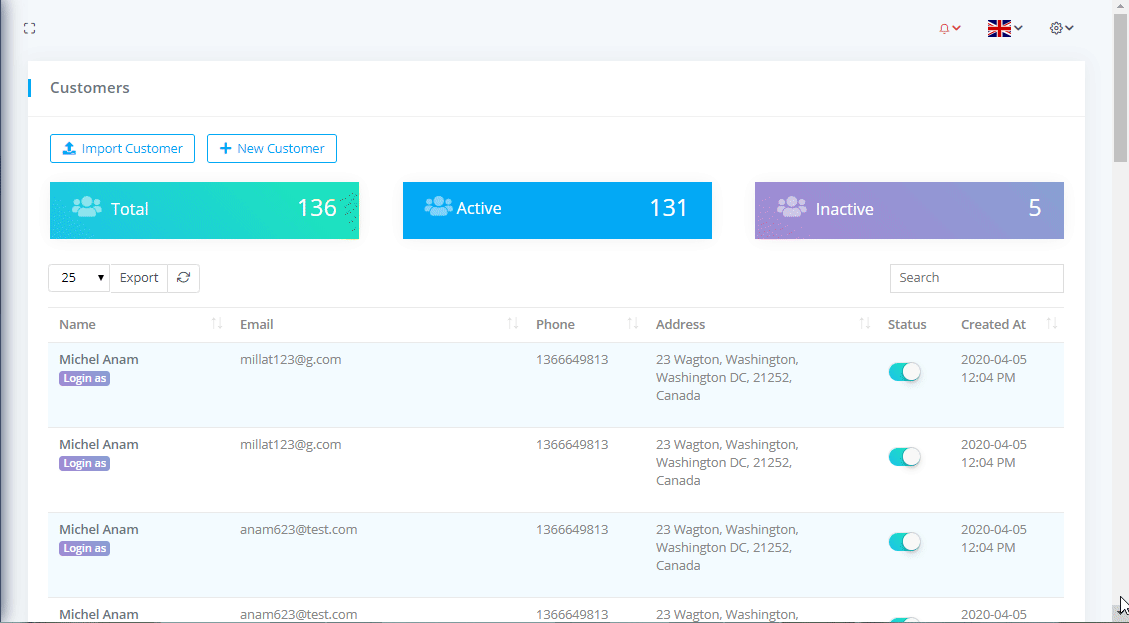
Login To Customer Panel
Login to customer panel go to Relationship-> Customers and click on Login as button below the customer Name.

Customer Ledger Panel
To see the Customer Ledger with filtering options go to Relationships-> Customers and click on the Name after that click on Customer Ledger. You can download the list as PDF or CSV file by clicking on Export button. Here you can see the Total Purchase, Paid, Balance amount with details.

Quotation Panel
To see the customer related Quotations with filtering options go to Relationships-> Customers and click on the Name after that click on Quotations. You can download the list as PDF or CSV file by clicking on Export button. You can also Edit, Delete the customer related Quotation by clicking on Action column edit and delete icon button.
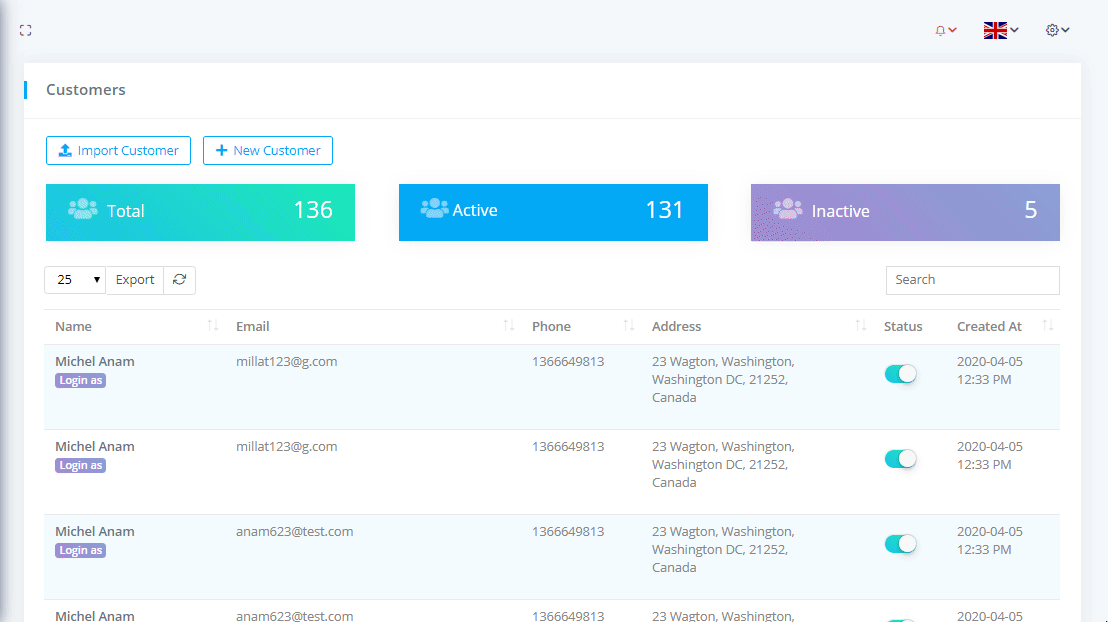
Invoice Panel
To see the customer related Invoices with filtering options go to Relationships-> Customers and click on the Name after that click on Invoices. You can download the list as PDF or CSV file by clicking on Export button. You can also Edit, Delete the customer related Invoice by clicking on Action column edit and delete icon button. And can see the Total Amount, Total Paid, Total Due and Over Due amount of invoices.
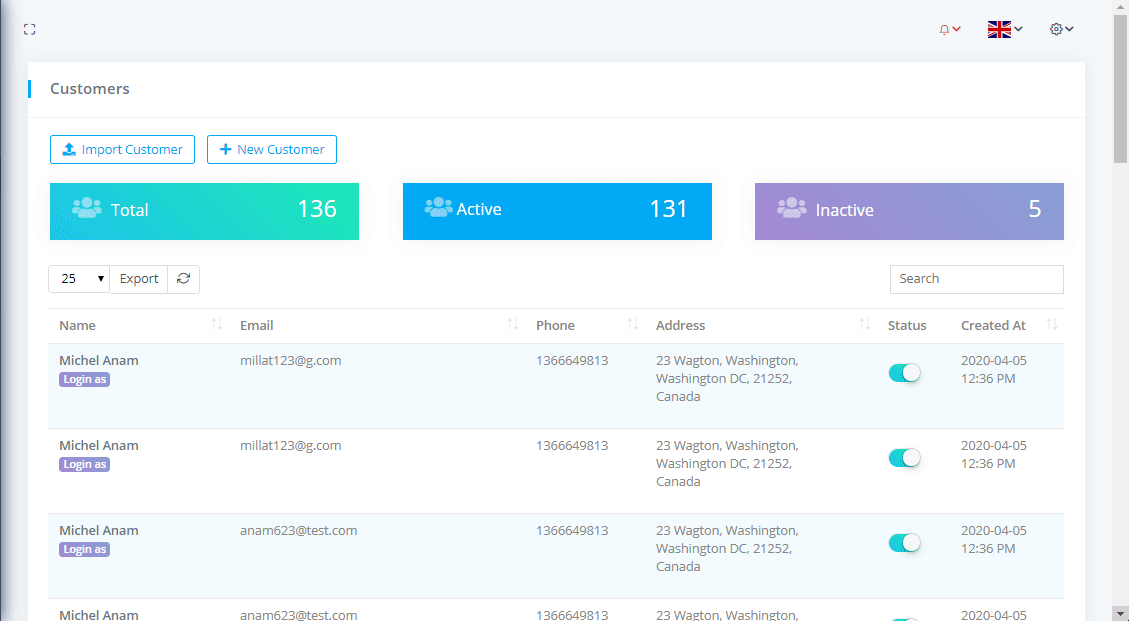
Payments Panel
To see the customer Payments with filtering options go to Relationships-> Customers and click on the Name after that click on Payments. You can download the list as PDF or CSV file by clicking on Export button. You can also Edit, Delete the customer Payments by clicking on Action column edit and delete icon button.
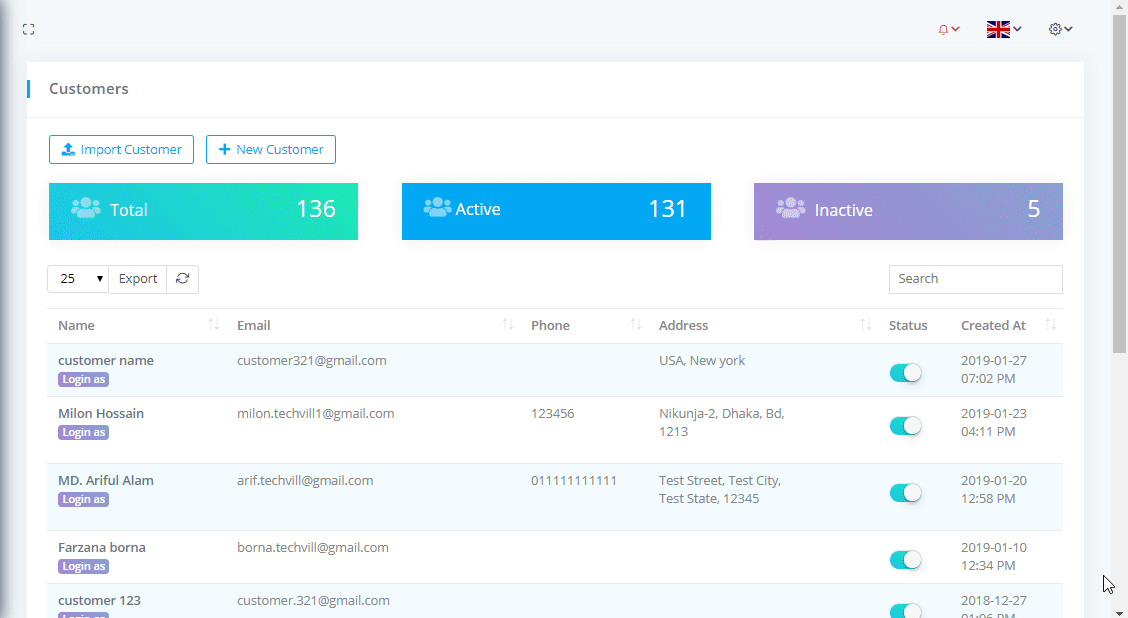
Note Panel
Note List
To view customer Note List with filtering option go to Relationships-> Customers and click on the Name after that click on Notes where you can see the specific customer all notes and can download the list as PDF or CSV file by clicking on Export button.
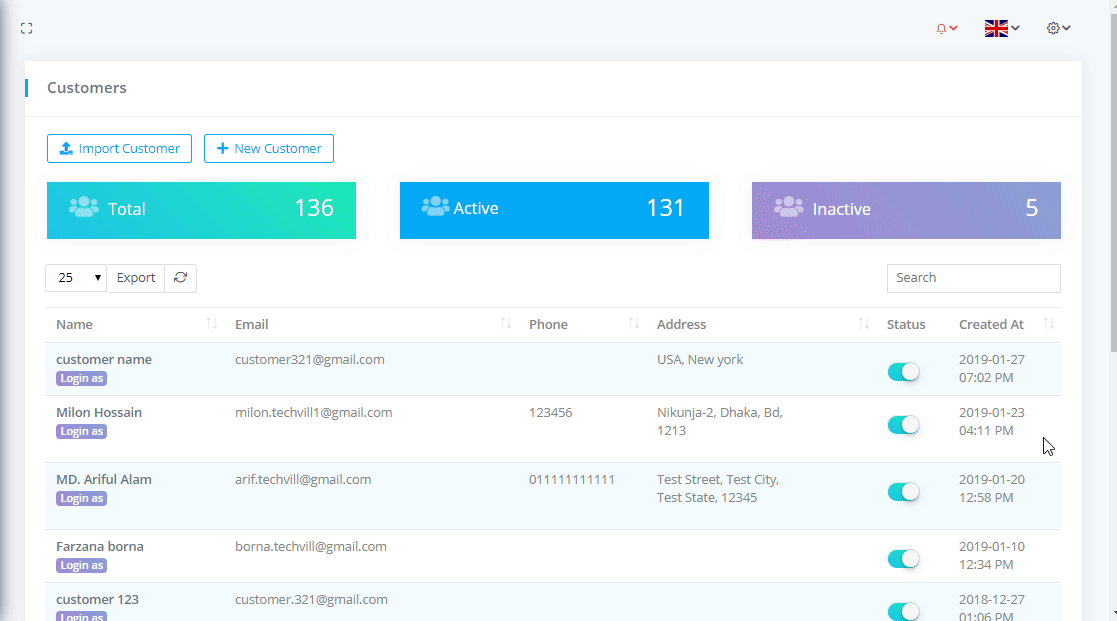
Create Note
To create specific customer note go to Relationships-> Customers and click on the Name after that click on Notes and click on New Note.
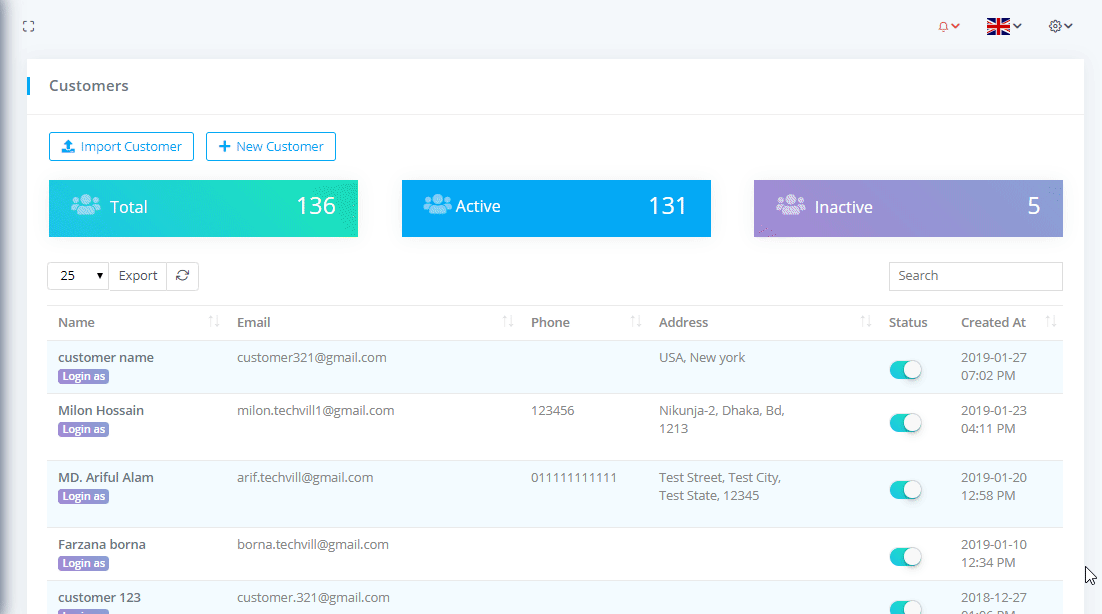
Edit and Delete Note
For Edit or Delete the customer related Note click on Action column edit and delete icon button.
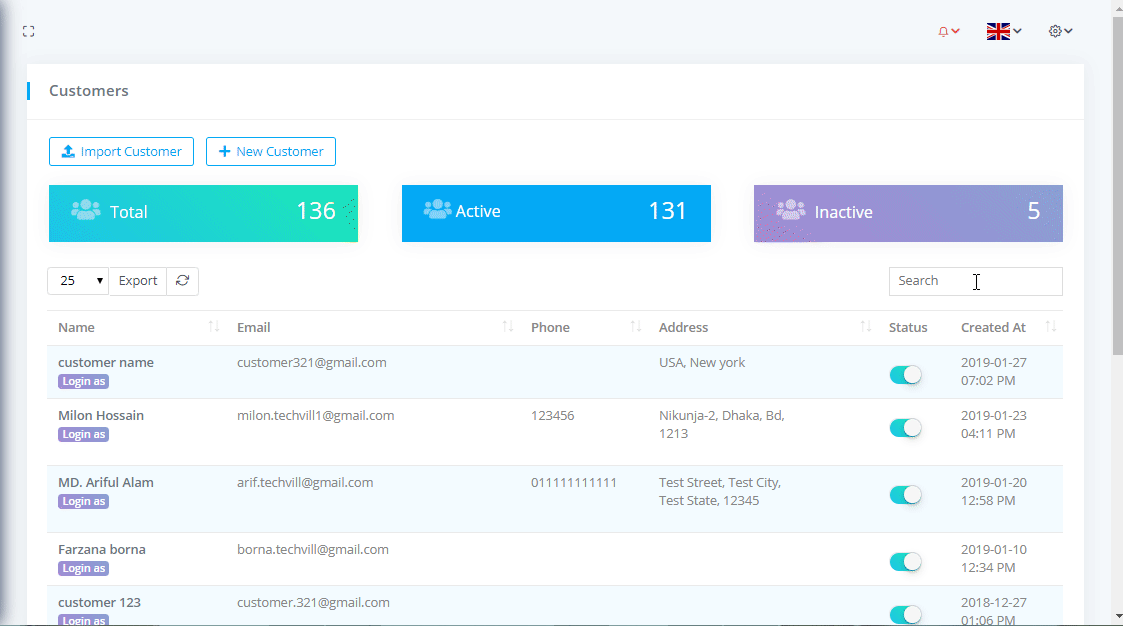
Project Panel
To see the customer related Projects with filtering options go to Relationships-> Customers and click on the Name after that click on Projects. You can download the list as PDF or CSV file by clicking on Export button. You can also Edit, Delete the customer related Projects by clicking on Action column edit and delete icon button.
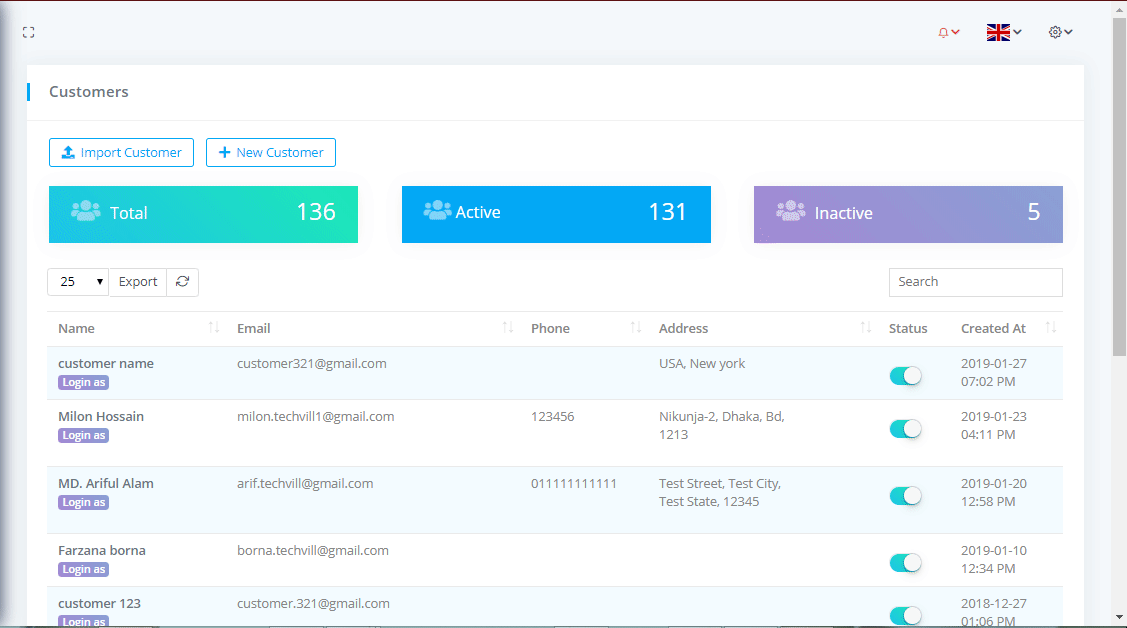
Tasks Panel
To see the customer related Tasks with filtering options go to Relationships-> Customers and click on the Name after that click on Tasks. You can download the list as PDF or CSV file by clicking on Export button. You can also Edit, Delete the customer related Tasks by clicking on Action column edit and delete icon button. And can change the priority and status by clicking on Priority and Status column.
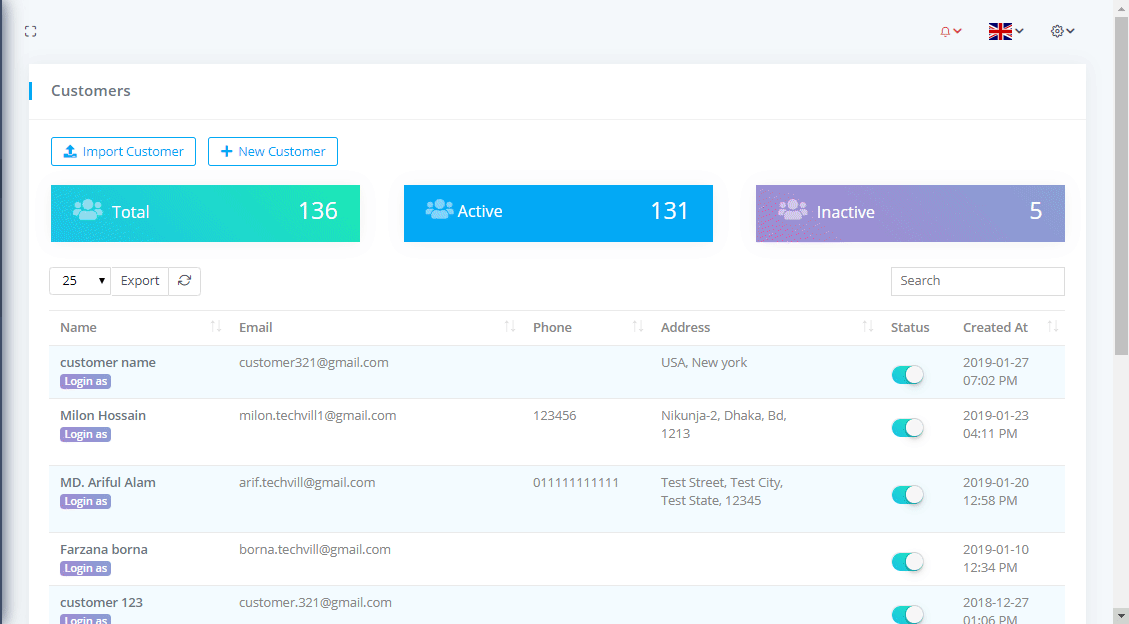
Tickets Panel
To see the customer related Tickets with filtering options go to Relationships-> Customers and click on the Name after that click on Tickets. You can download the list as PDF or CSV file by clicking on Export button. You can also Edit, Delete the customer related Tickets by clicking on Action column edit and delete icon button. You can see the total number of tickets based on status below the filter options and can change the priority and status by clicking on Priority and Status column.