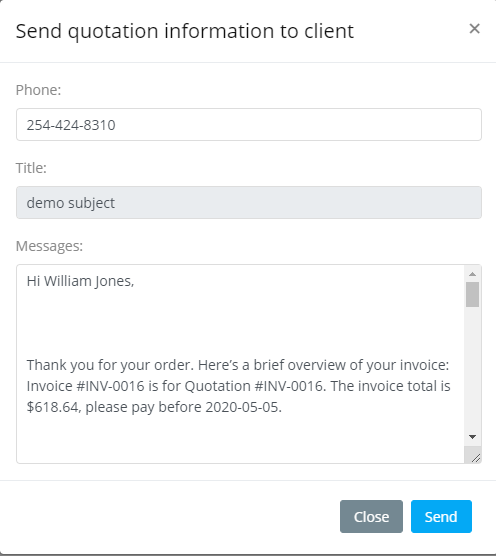Invoices
Manage Invoice
To manage quotations, click Sales -> Invoices from left sidebar. After that quotations list will appear. From here you can add, edit and delete any quotation.
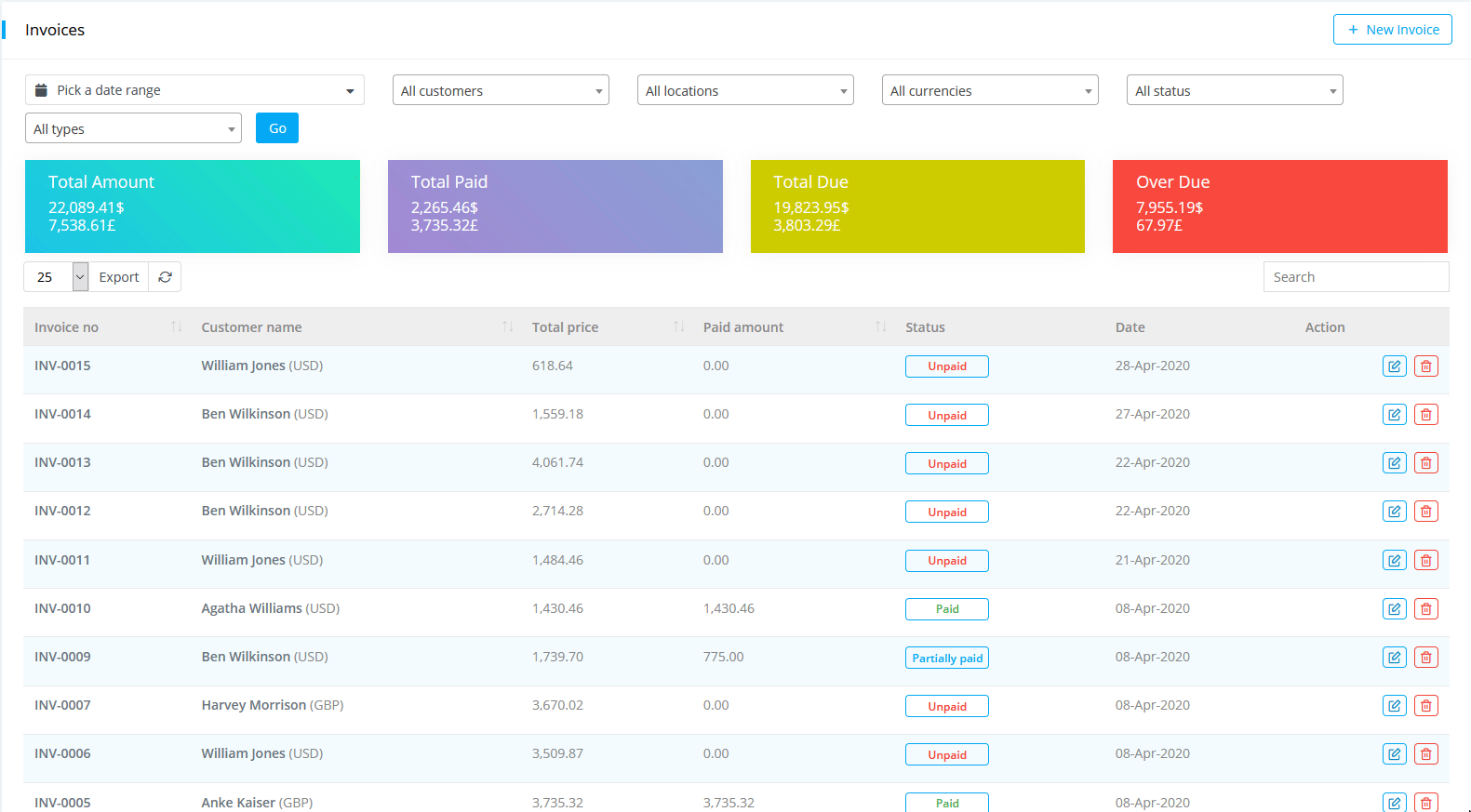
This CRM supports multi-currency transactions. But you can filter your invoices by different currency to see the money flow with respect to the given currency.
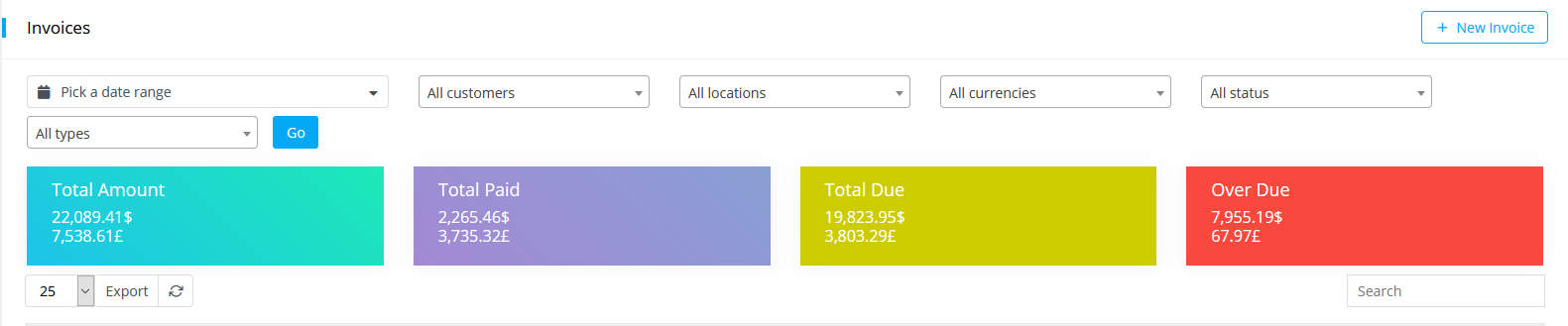

By default, you will see the summery of invoices for all currency.
Create Invoice
To create Invoice go to Sales-> Invoices, click on New Invoice.
-
Customer: Select customer name.
-
Location: Locations means Warehouses or Stores of a Company.
-
Payment term: Select payment term. Payment term is within how many days you are paying your amount.
-
Select Reference, Location, Date, Payment method, Payment Term, Quotation Type.
-
Add Item/Product.

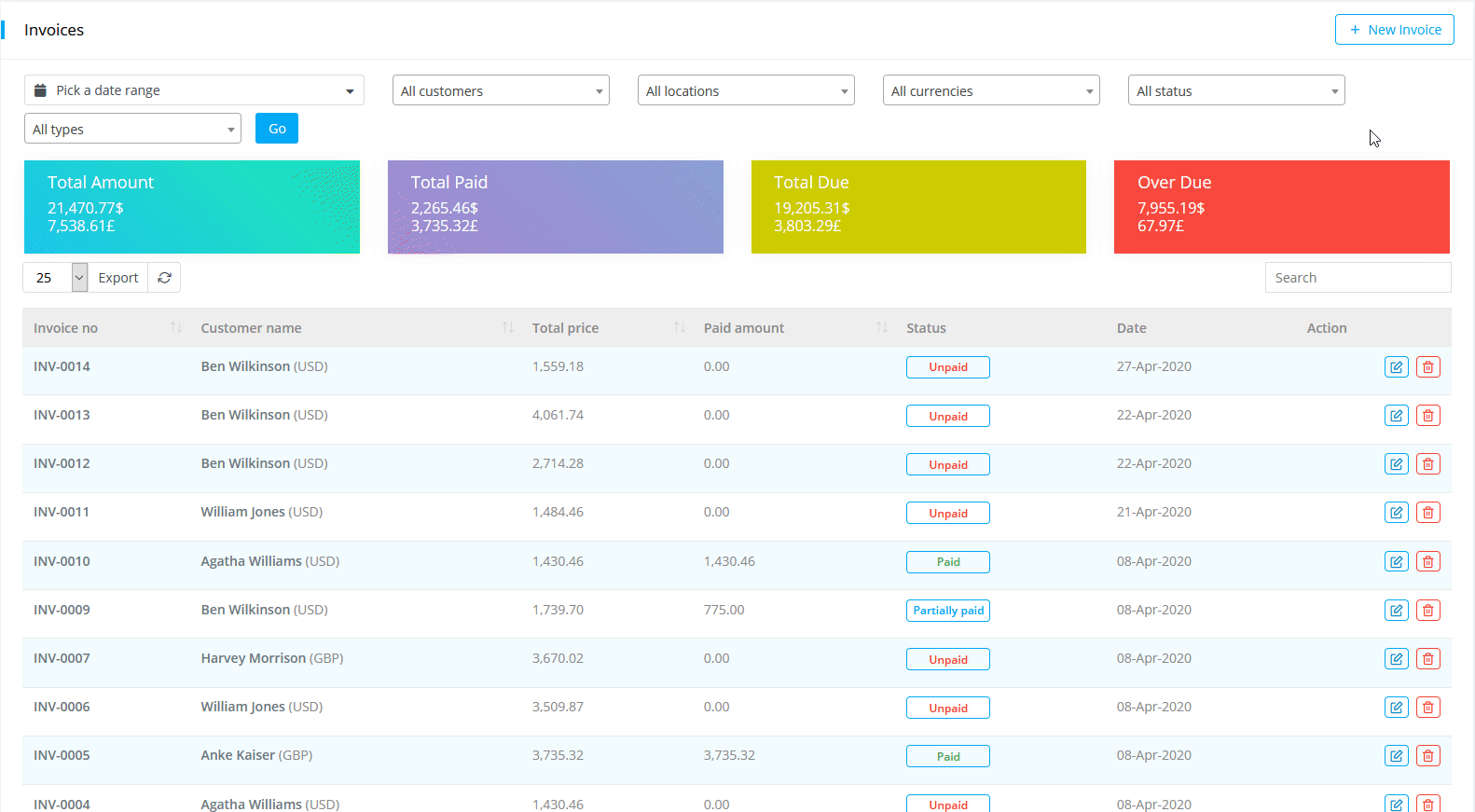
-
You can add custom items by click on Add Custom Item button.
-
You can add custom fields by click on settings button.

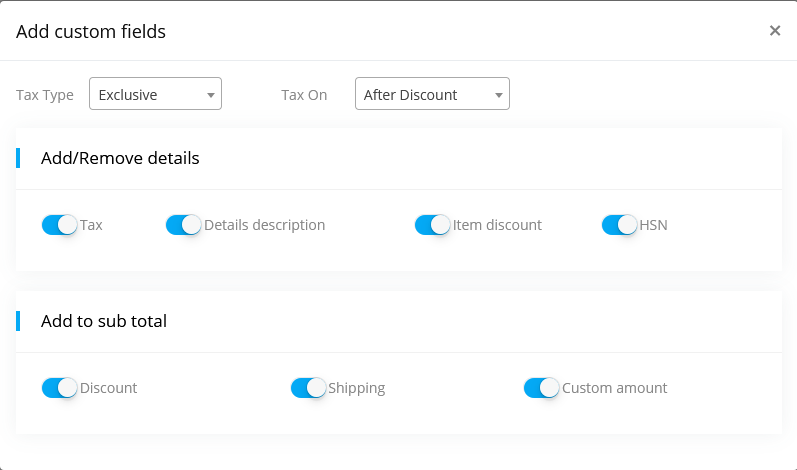
Edit Invoice
To edit a invoice go to Sales-> Invoices, a list will appear where a edit icon will be attached for each invoice. You can add/subtract items and quantity for the specific invoice.
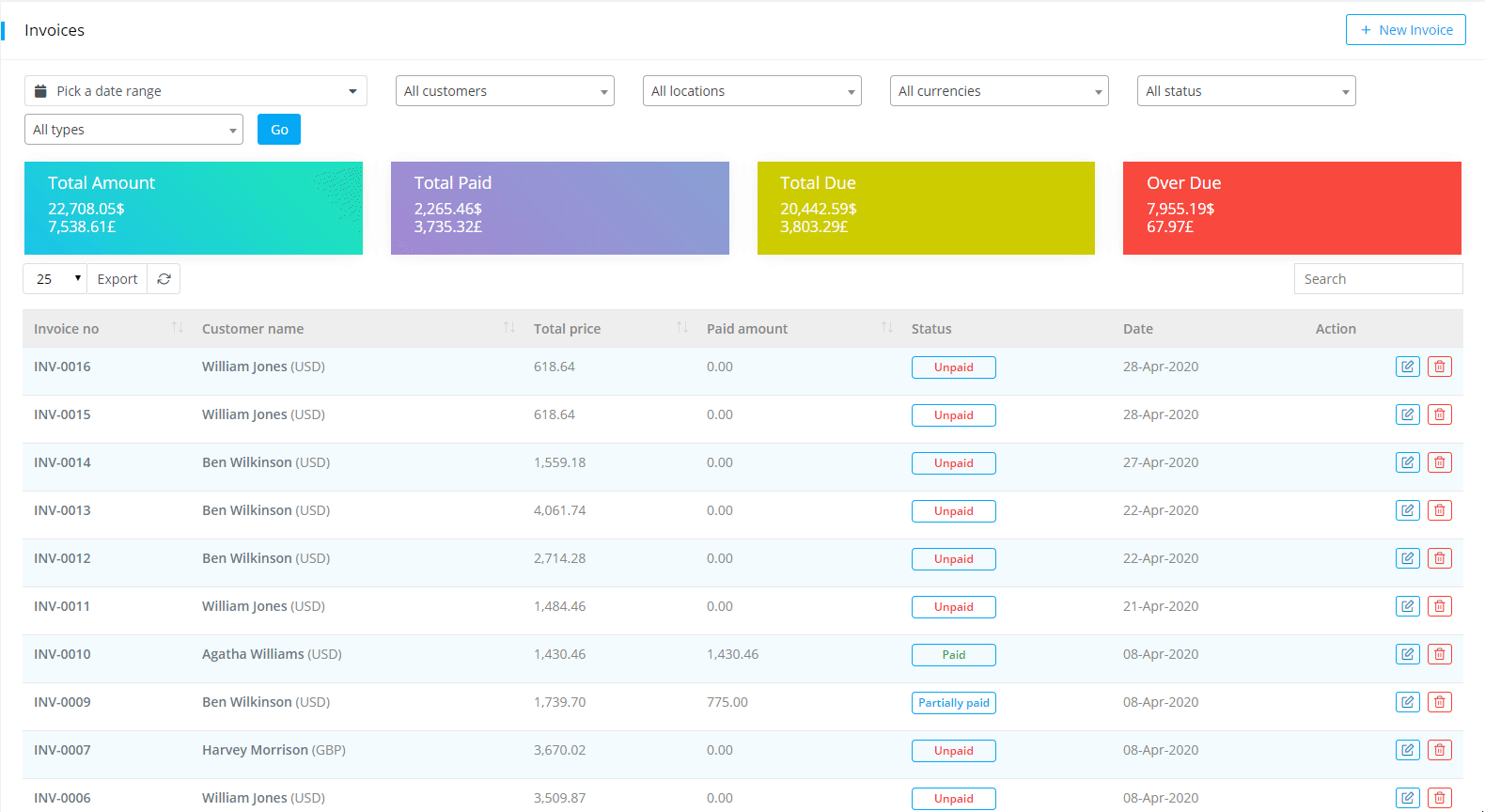
Copy Invoice
To copy Invoice, click on Copy Invoice & submit the form. You will see the copied Invoice on Invoice list.

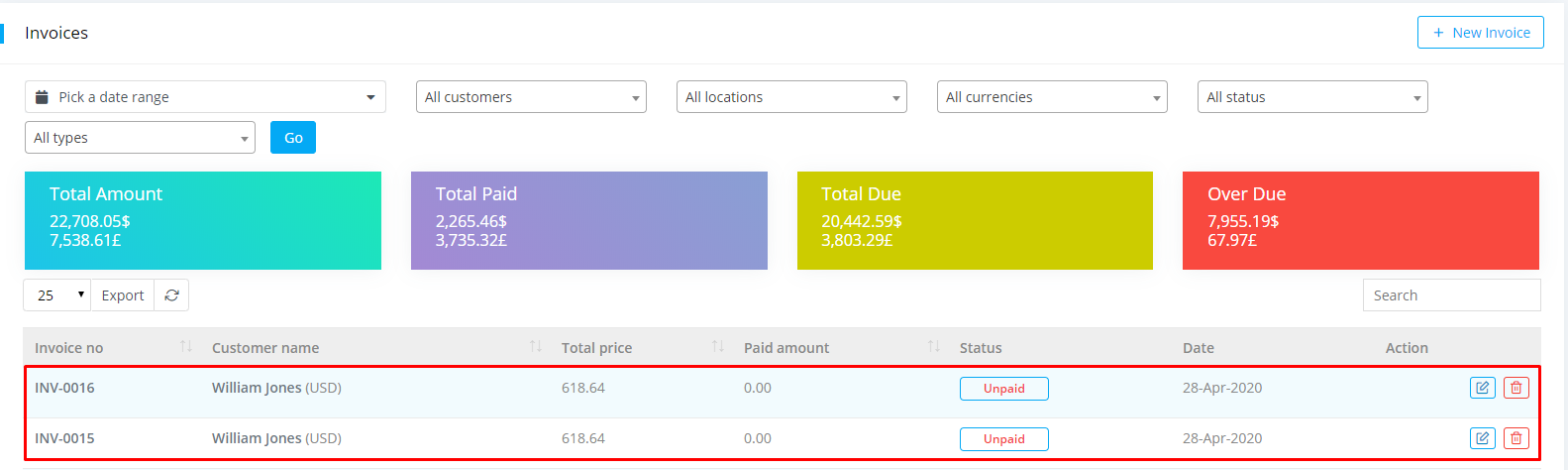
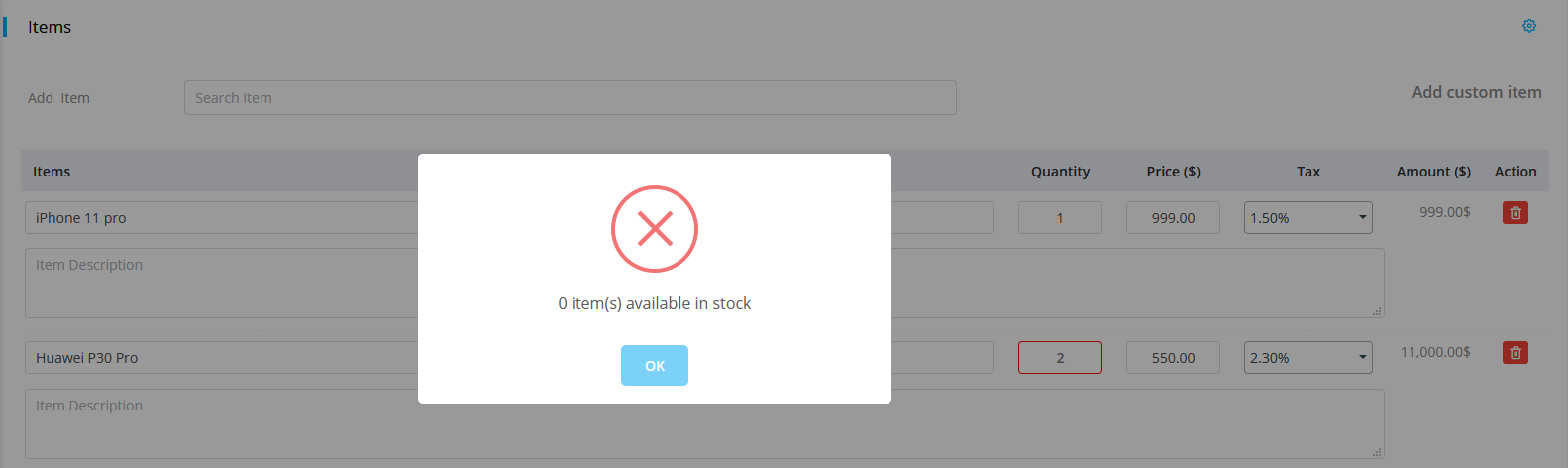
You can not copy a invoice if Items/Services are not in stock.
Send Invoice to customer via Email/SMS template
After creating invoice, select the invoice. On the right side of invoice Email button will be shown. Click on the Email/SMS button, an Email/SMS template window will be opened.
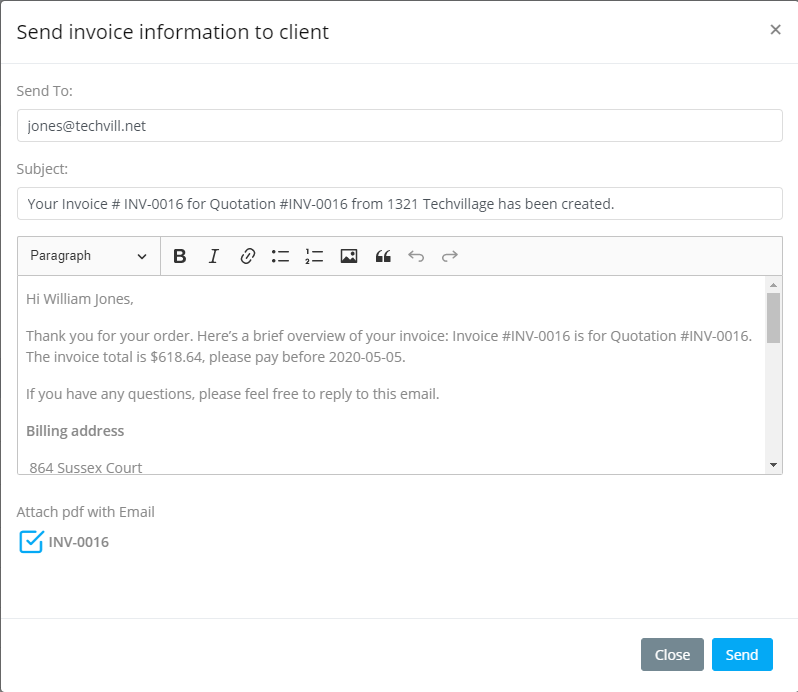
You can send invoice info to customer via SMS.