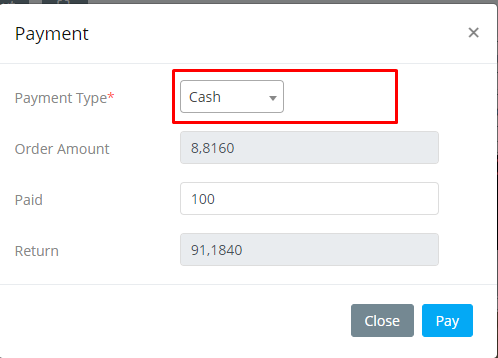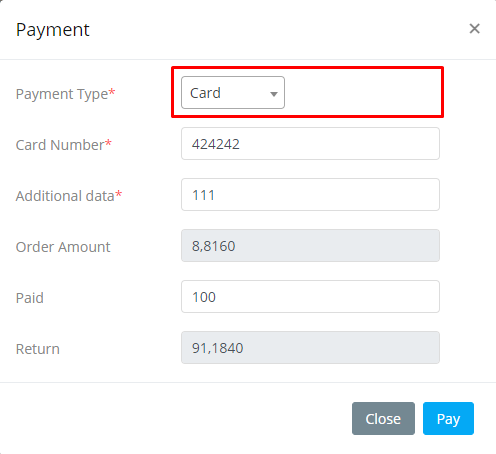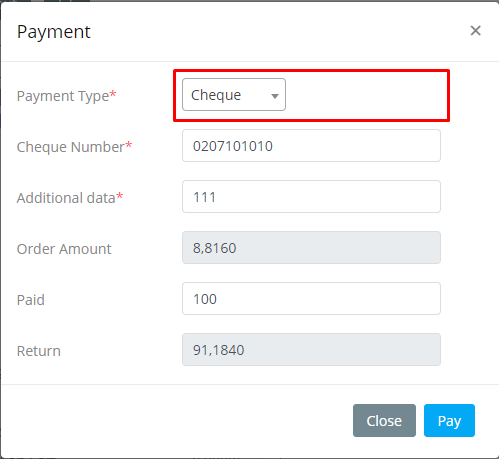Point Of Sale
Point Of Sale
Go to the admin panel, click on Point on sale->Select location. The page will be redirected on the POS dashboard.
-
Search Item: You can search items by item name or individual category wise.
-
Shipping: Select customer name, if the customer has a shipping address you can see.
-
Add customer: You can add a new customer from POS module.
-
Custom Items: Add a custom items by click on the Items tab.
-
Location: By default location will be selected. But you can change the location. To change location from the pos dashboard click on location name it will be redirected to the admin panel POS module, then change the location name from the drop-down option.
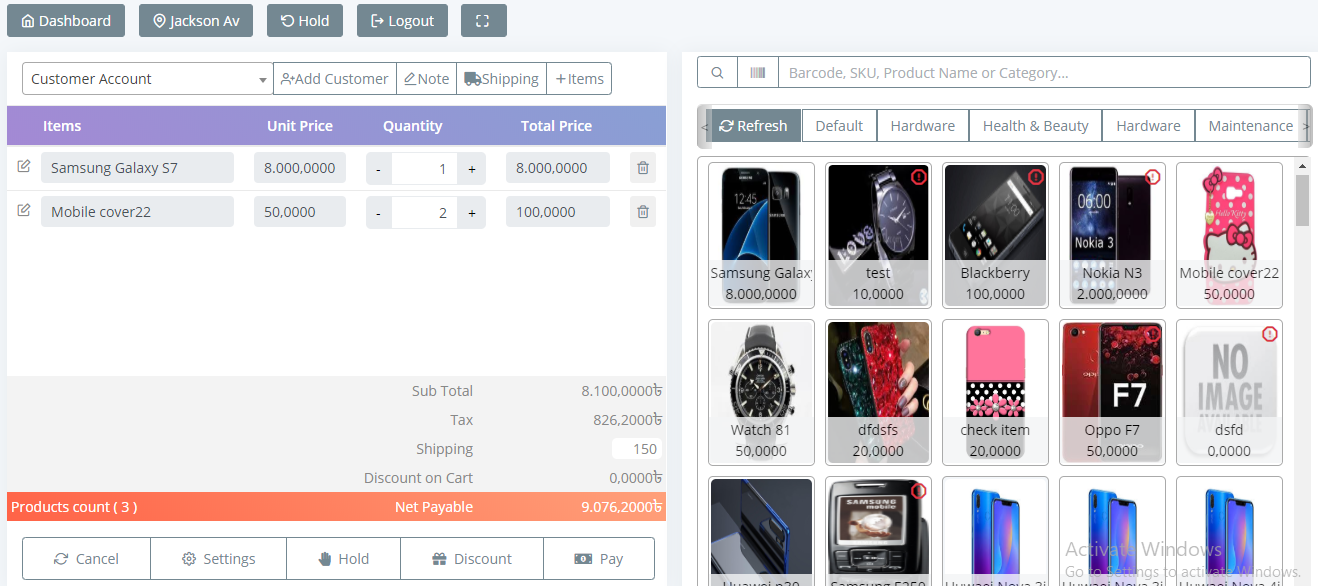
-
Settings: You can add Item discount & Tax type from settings option.
-
Discount: Add item total discount (Percentage/Flat) from discount option.
Create Order
-
Select customer from drop down option.
-
Select items from right side box.
-
Add shipping amount in shipping field.
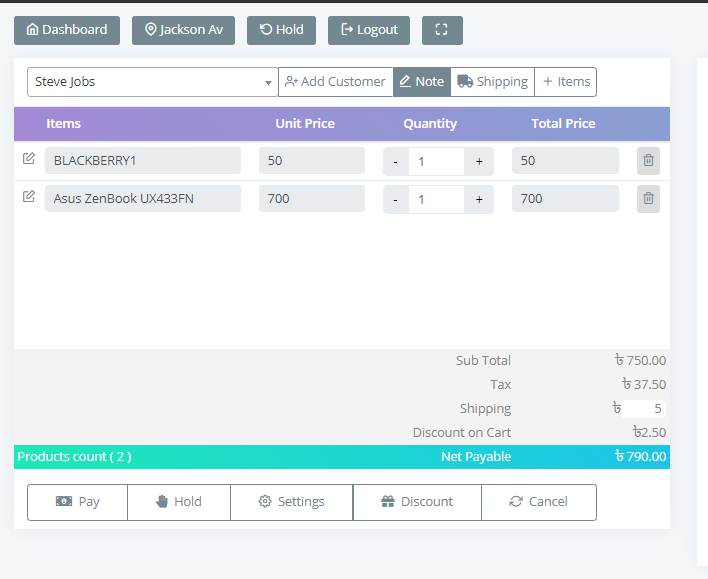
Edit Order
- After adding an item click on edit option, you can select item tax & add each item discount from here.
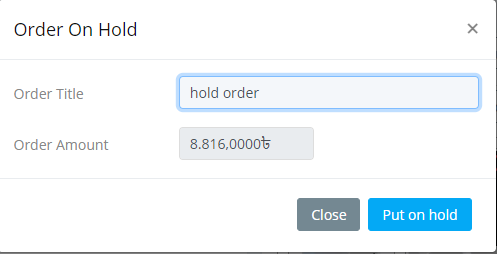
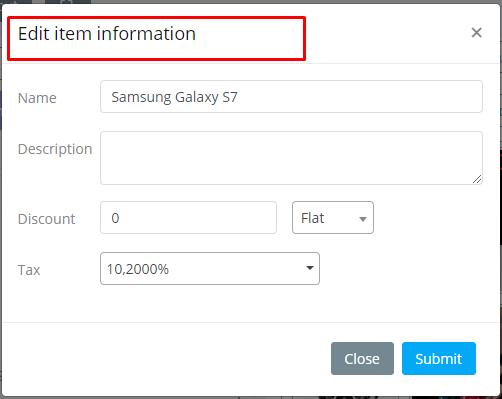
Hold
-
After adding the item if you don't want to pay right now, you can click on the "Hold" button to keep hold order.
-
Click on Hold & put order title.
-
Click on Put On Hold to submit.
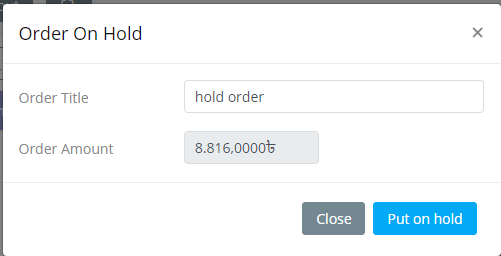
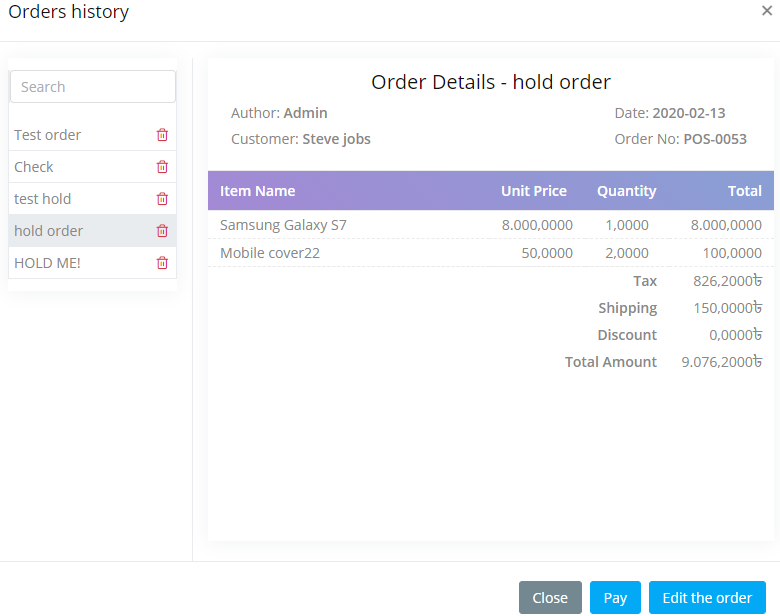
- To see all Hold list click on HOLD tab (See at the top)
POS Payment
User do payment by by Cash, Cheque & Card manually.