Payments
Manage Sale Payments
To see sale payments list, click Sales -> Payments from left sidebar. After that a payments list will appear. From here you edit and delete any sale payment.
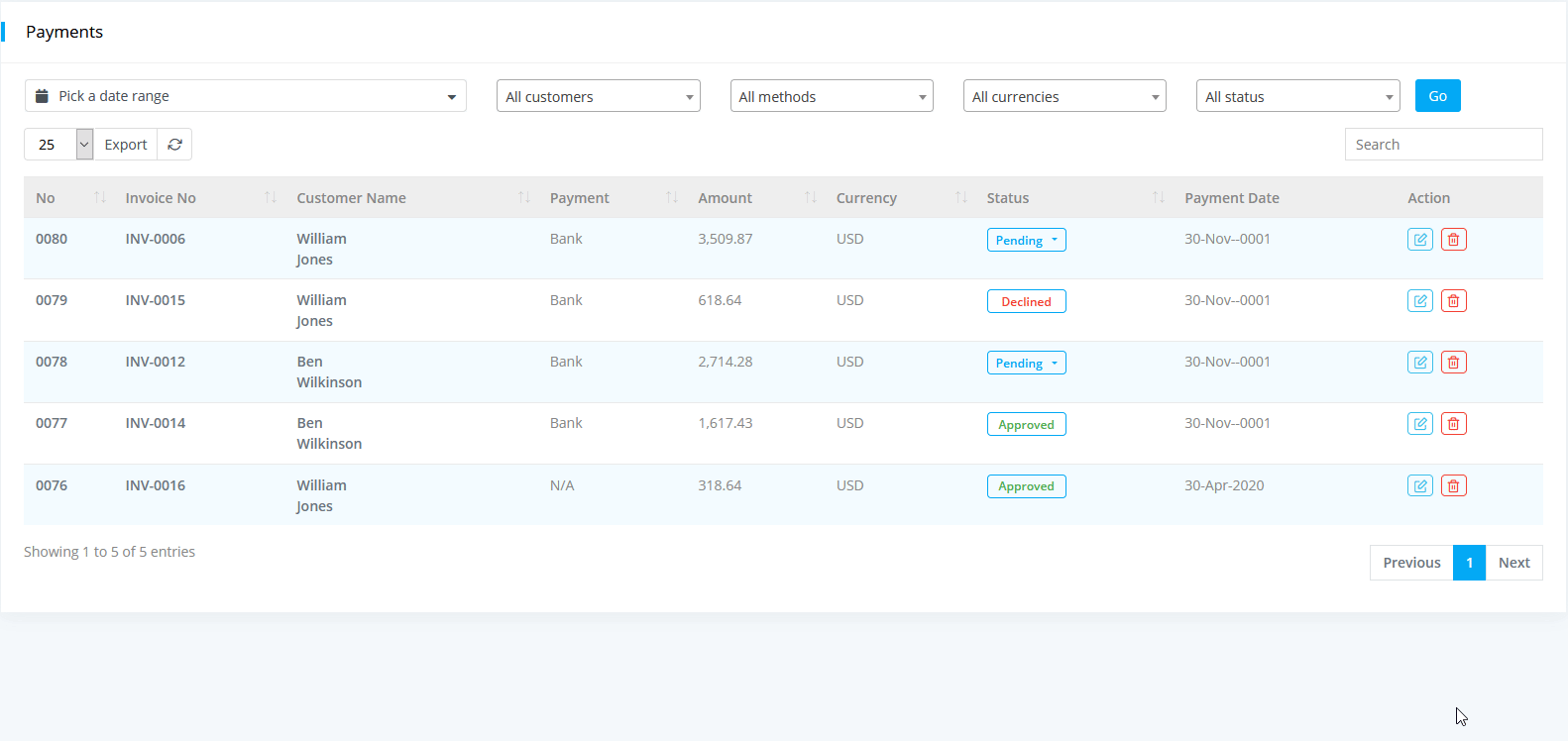
A customer can make payments from the customer panel and the payment request will appear in admin panel. Admin can change the request 'Pending' to 'Approved/Declined'. As a admin, You can change paymets status only once.
Record pay
To make invoice payment, open a invoie details, click on Record pay button. Then follow the following steps-
-
Account: Account means bank account; select the bank name for cash in of the payment.
-
Payment Type: Select payment type(Paypal, Stripe or Bank)
-
Amount: Enter amount.
-
Attachment: You can add attachement also.
-
Equivalent Amount: When your payment account currency is different from the sale invoice currency that time you need to exchange currency rate. Exchange rate multiply by amount is Equivalent amount.
- Equivalent Amount = Exchange rate * Amount
-
Click on paynow button.
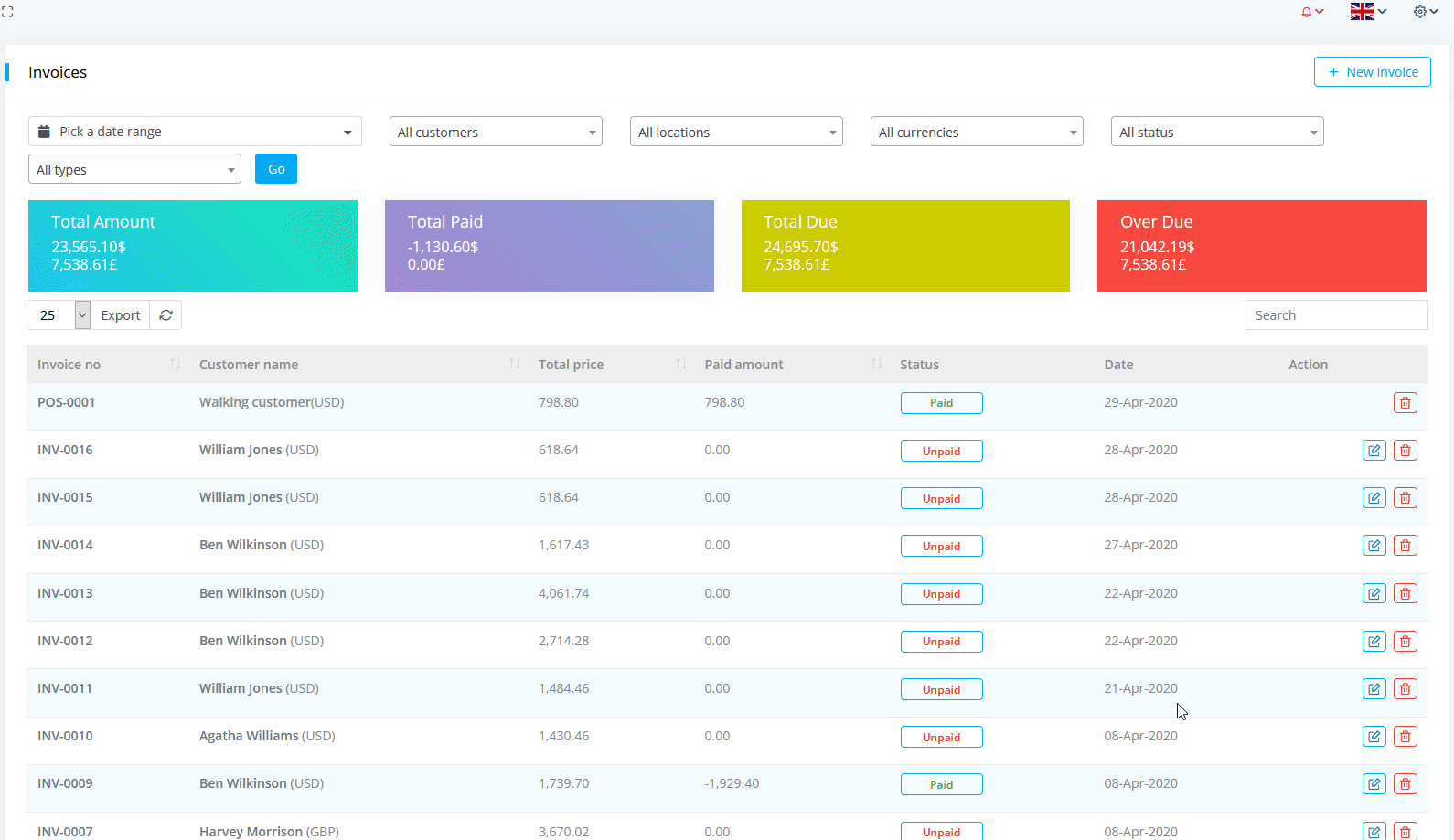
By default, currency set with invoice currency but you can make the payment with other currencies too.
After a successful payment you can see details of all payments from Sale -> Payments section.
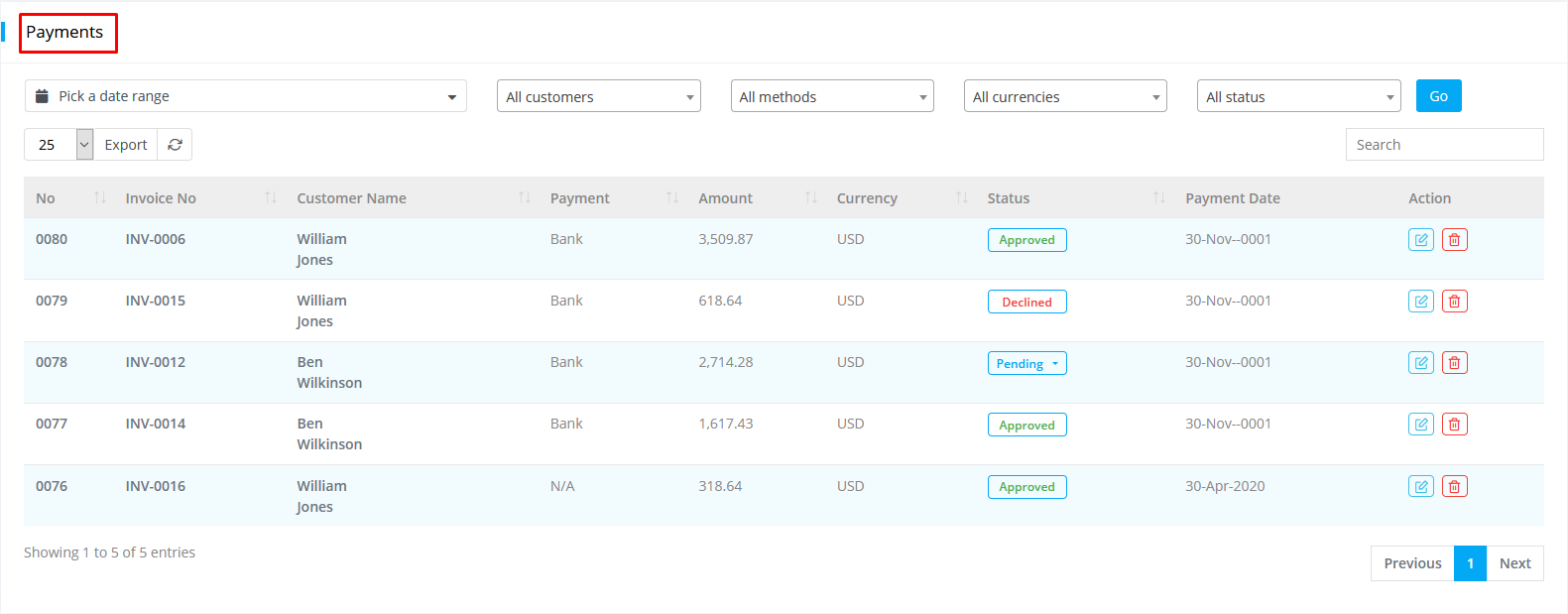
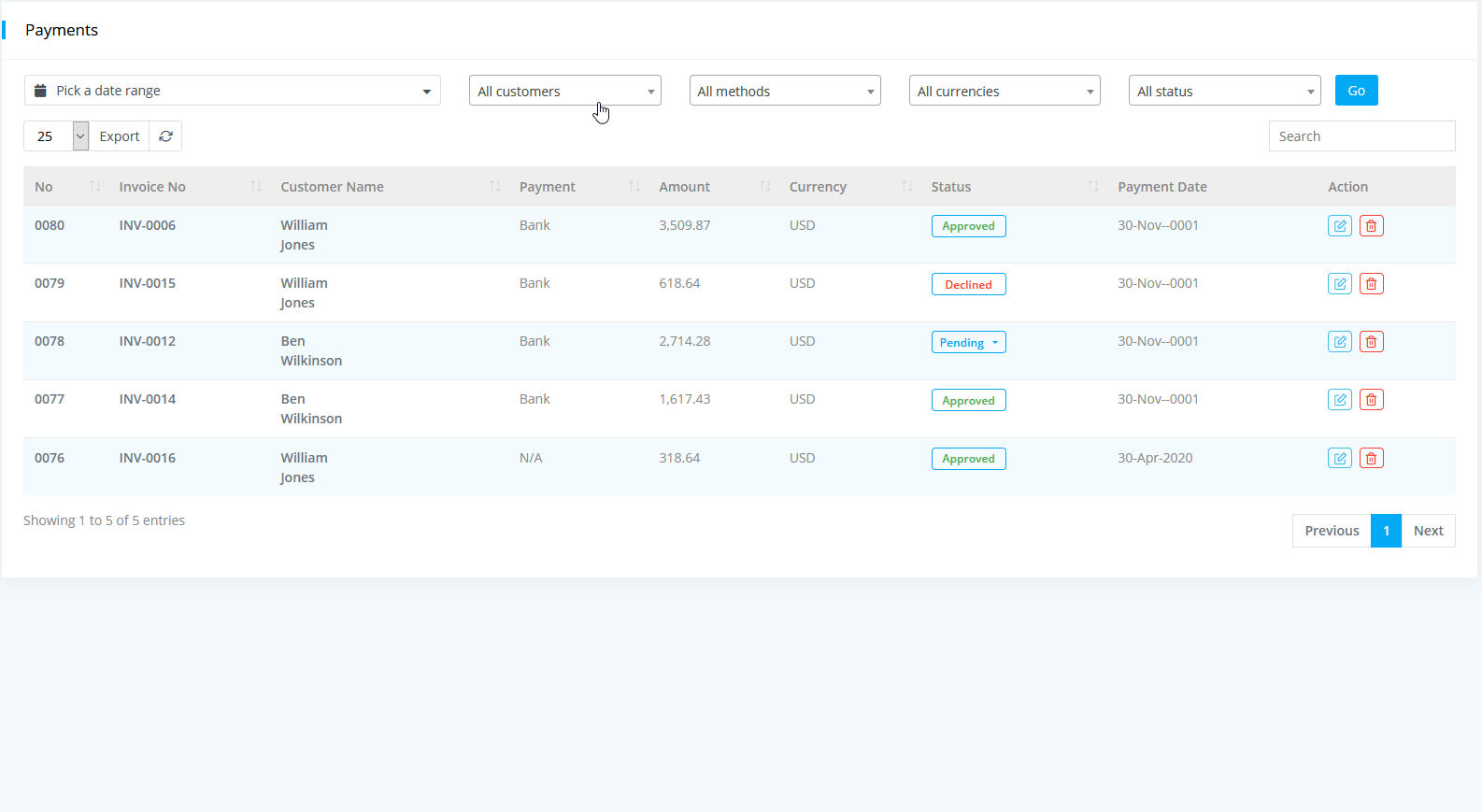
You can see also the payment list for individual invoice payments in the specific invoice details.
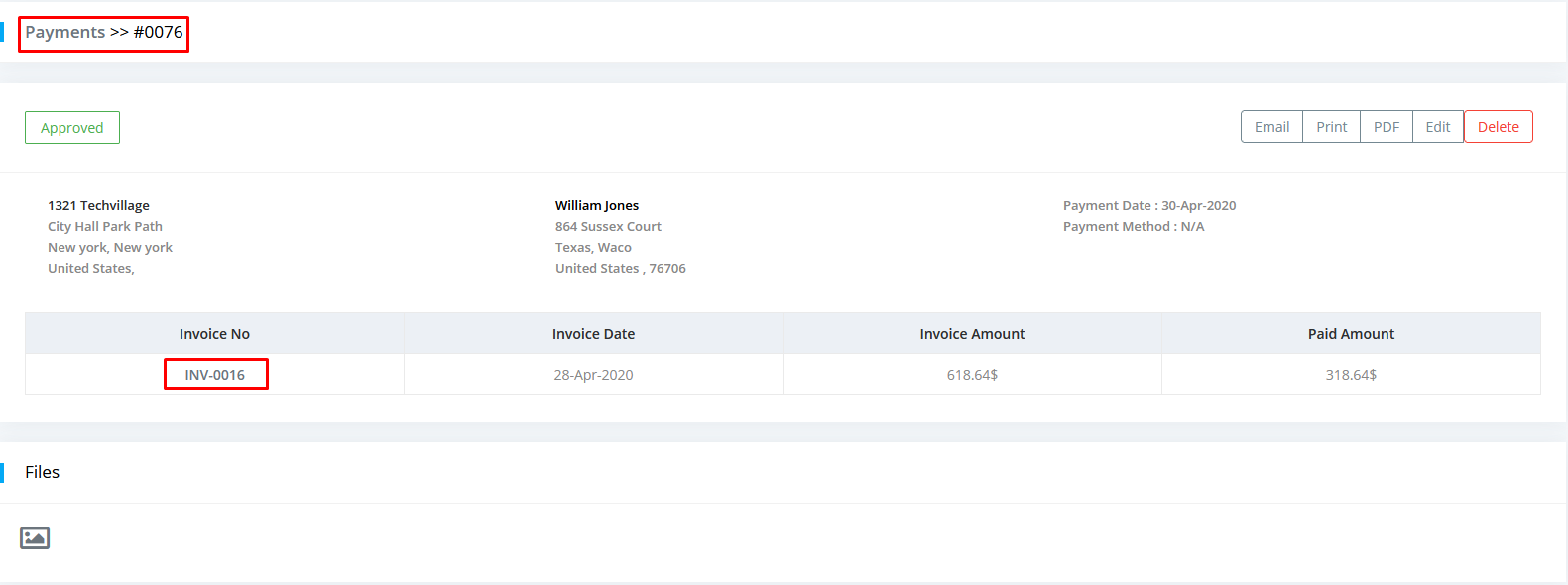
You can make any paymet without selecting any payment method as well as even without selecting an account for Bank payment method.