Company
Company Settings
To setup company setting navigate to , Settings > Company Details > Company Settings. Put all necessary info as you want . Default language, country, Default currencies is used to pre-select in Invoice, Purchase order or other places where it need to be selected.
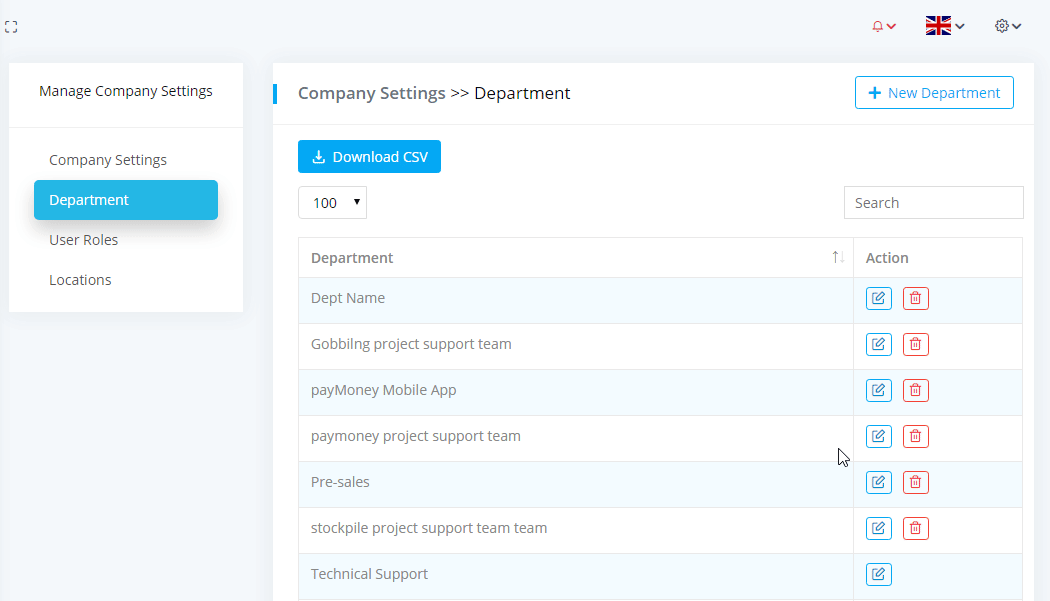
If you want you can added currency, for details create currency
Department
To manage Department, go to Settings > Company Details > Department. Possible action to perform in this section is create, edit and delete department. Department is used in Ticket, Team Member etc.
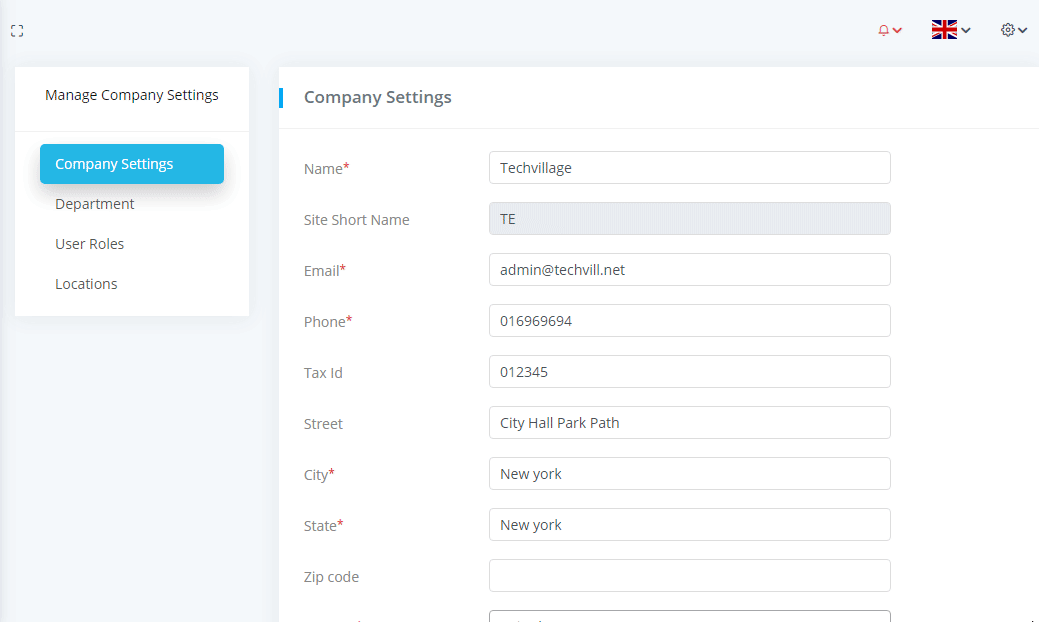 Ekta nen dekhi
Ekta nen dekhi
If any department has record, it will not allow to be delete. And there will be a default department which also not allow to be delete.
Download Department
To download Department, go to Settings > Company Details > Department. And then click the Download CSV button. It will download all the department as a csv extension.
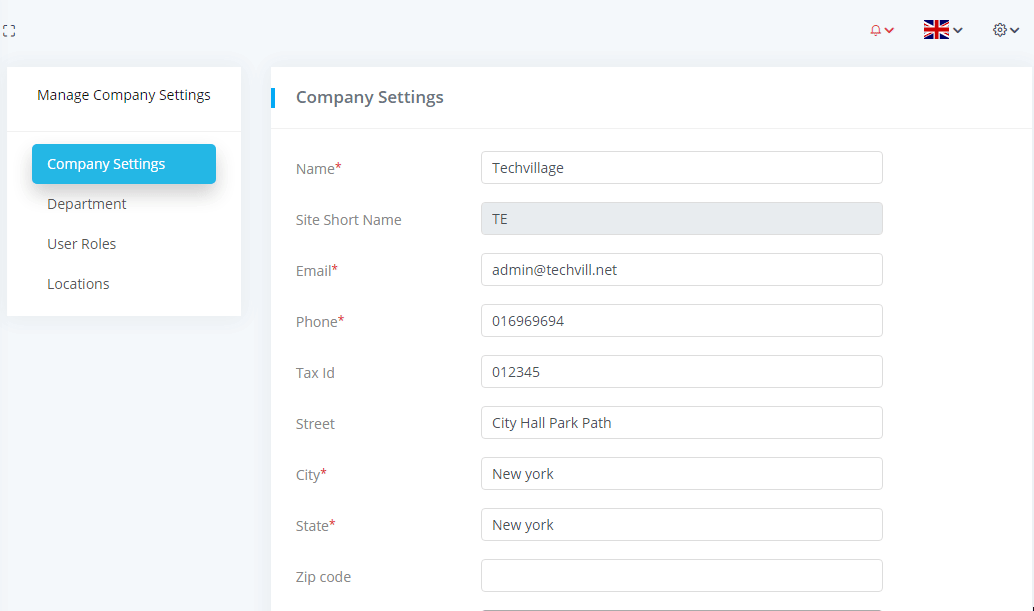
User Role
Info
roverCRM installation by default have only one role name Admin and Admin have all the permissions.
Admin role not allow to delete or modify and Admin have access everywhere.
To create new role navigate to Settings > Company Details > User Role, and click Add New Role button. From User Role section Adding new role, edit exiting role and delete exiting action can be perform.
There is five or less than five scenario of every permission: own view, view, add, edit and delete. To give access, need to checked of available checkbox.
For example, Invoice permission have five scenario.
- Own View: Access view only own invoice.
- View: Access view all of invoice.
- Add: Access create invoice.
- Edit: Access to modify invoices.
- Delete: Access to delete invoices.
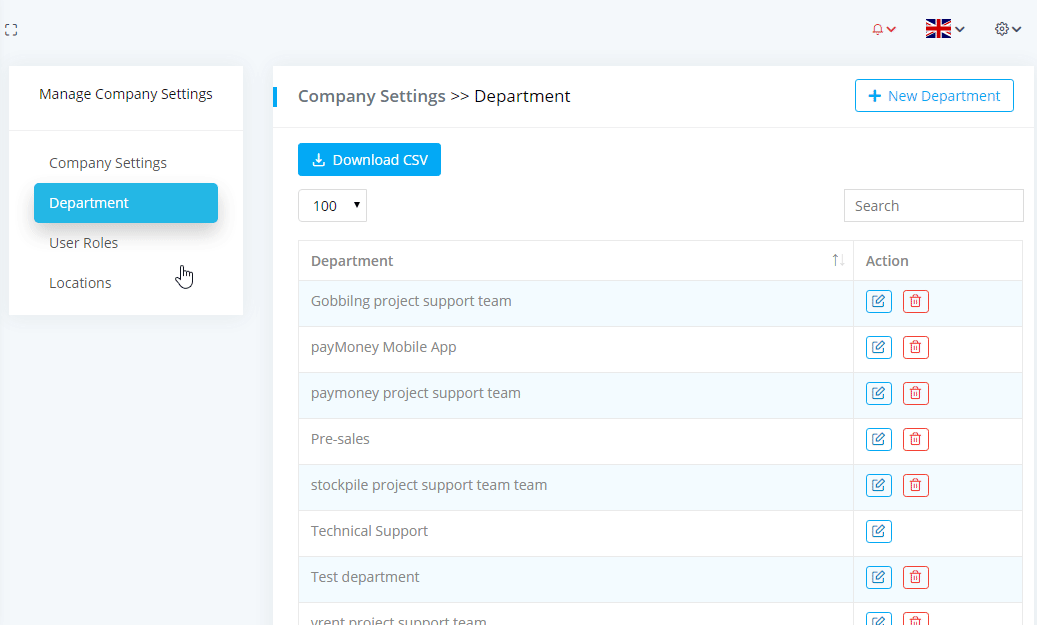
Info
To assign role for specific Team Member, navigate the Team Member section in realtionship, for details Assign Role