Email Templates
Manage Email Templates
To setup email templates navigate to Settings > Email templates and change the content according to your needs. Email templates support multi language.
To setup configure email, check Email configuration.
All email template support multi-language (Available language on the application).
Here is a list for all available email templates:
- Quotation: Sends email to customer when quotation created.
- Purchase: Sends email to customer when purchase created.
- Invoice: Sends email to customer when invoice created.
- Invoice Payments: Sends email to customer when invoice payment created.
- POS Invoice: Sends email to customer when POS invoice is created.
- Ticket Assignee: Sends email to assignee when ticket is opened.
- Task Assignee: Sends email to assignee when task is created.
- Ticket Customer: Sends email to assignee when task is created.
- Ticket Department: Sends email to member of the specific department when ticket opened of that department.
- Project Create Customer: Sends email to customer when project is created.
- Project Create Assignee: Sends email to assignee when project is created.
- Purchase Payments: Sends email to customer when purchase payment is created.
- Reset Password: Sends email to user (customer, supplier and team member) when password will reset.
- Update Password: Sends email to user (customer, supplier and team member) when password will update.
Available Variables
For specific email template has Available Variables. used these variables to get dynamic value of these variables.
Suppose, invoice email template have {invoice_no}variable, if {invoice_no} variable used in invoice email template, the created Inovie Number will get automatically.
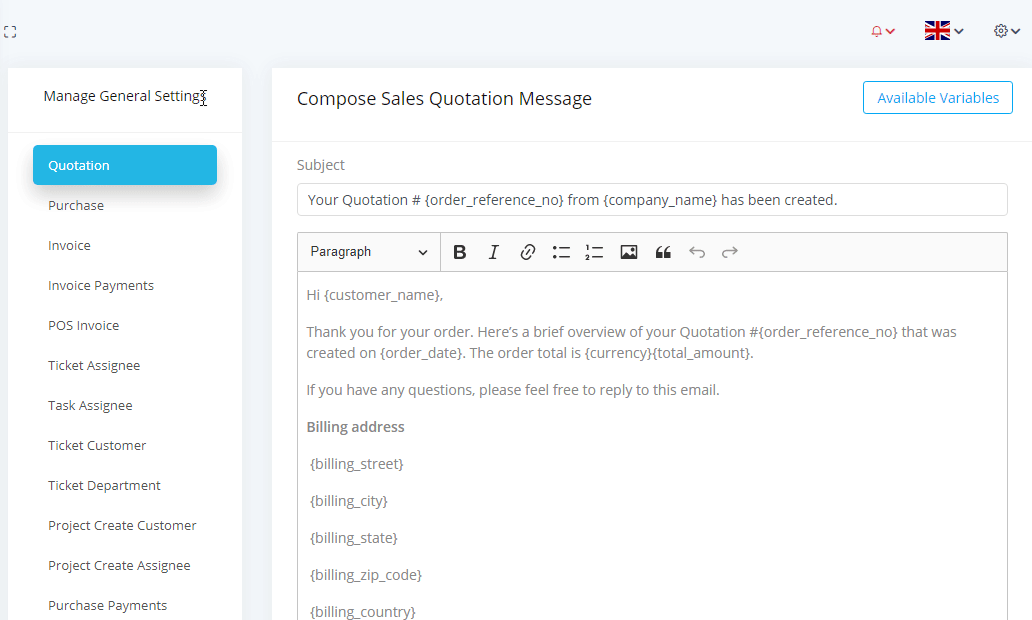
Available variables are template specific, it doesn't work one template's variables in others templates.