Items
Manage Items
To manage Items, click Items from left sidebar. After that item lists will appear. From here you can add, edit and delete any item.
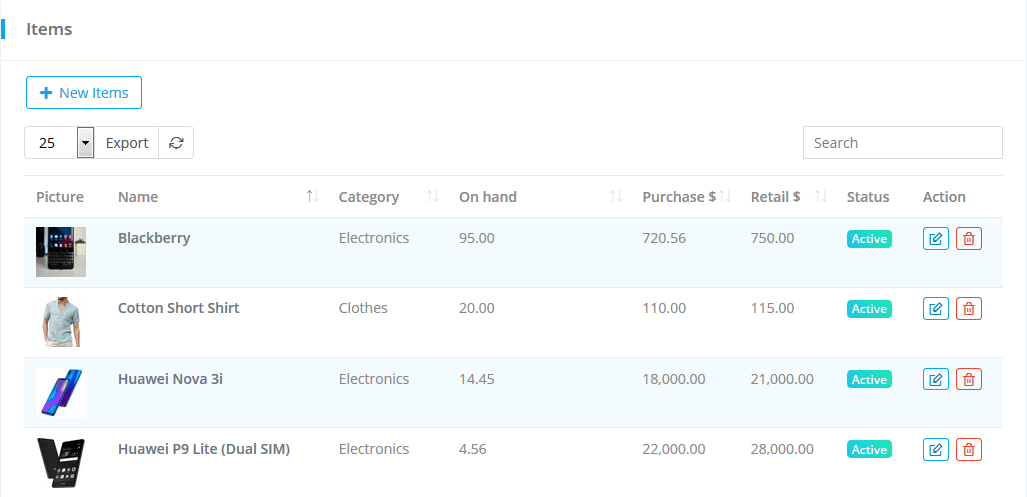

If an item has any stock movement(Initial Stock, Sell, Purchase) that perticular item can not be deleted.
Add Item
Go to Items-> New items.
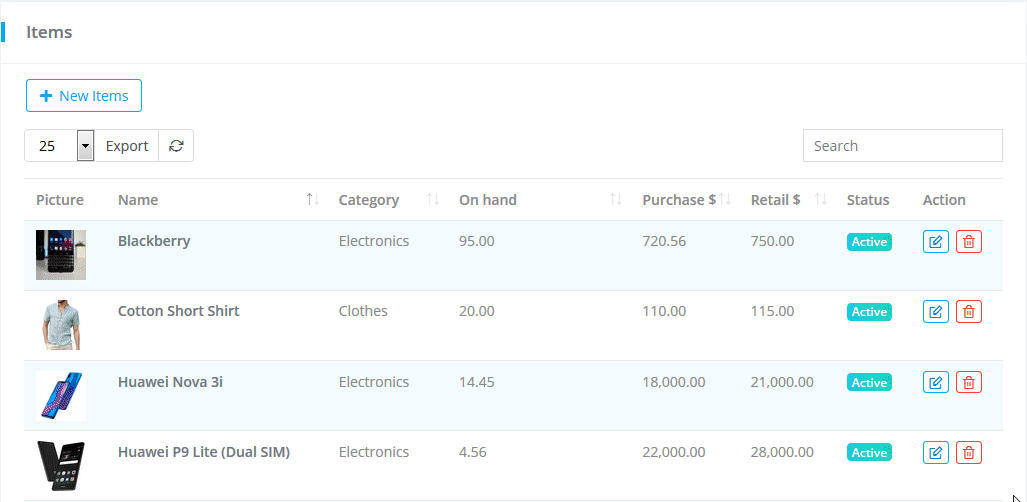
Item ID, Item name have to be unique for adding an item.
- Stock Management
Enable Manage stock level button to put initial quantity of any item.
Initial stock: Before purchasing item you can add item quantity manually. Initial stock refers to the quantity of a particular item at the start of the accounting period.
Cost price: Add cost price.
Alert Quantity: Put the quantity of the item, when item reached at that quantity you will get an alert as a notification.
Stock Location: Select the stock location where you want to stock your items.
- Enable Attributes
Click on the enable button to enable attribute. Fill up color, size, weight fields. If you need more attribute you can use a custom field. If you unchecked any attribute you won't get those attributes for the next item/variant, only checked attribute field will be activated for the next added variant/items.
Edit Item
You can update item details here. Such as Item Name, HSN/SAC, Category, Units, Description, Tax, Prices etc. You can also update the item image from this section.
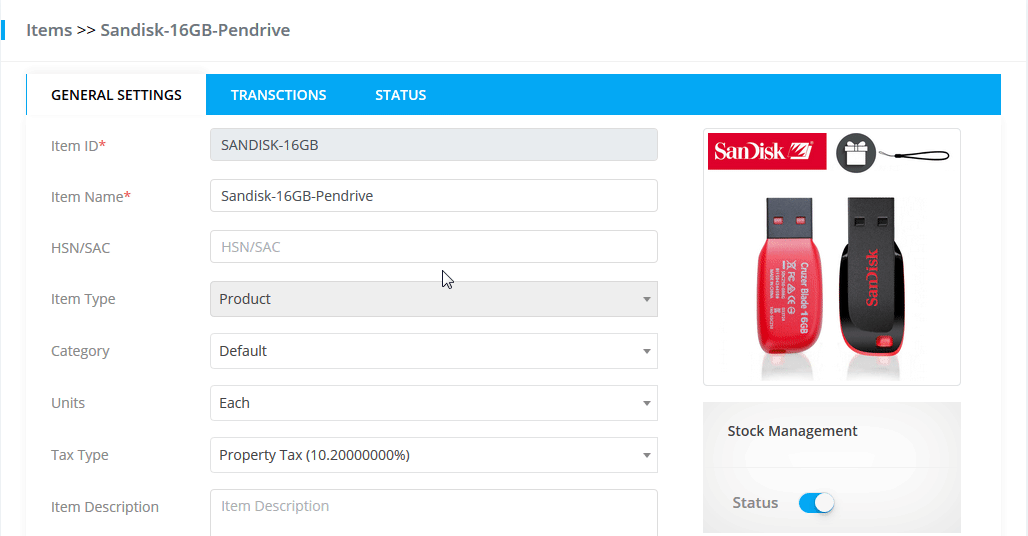
Item name have to be unique while updating an item details.
Transactions
Inventory transactions are used to track the quantities and movements of inventory items. Transaction record is created by the Purchase, Sale of any product & Stock management.
Transaction Type: Transaction type depends on Purchase, Sale of Inventory product & Stock management.
Location: Locations means warehouses or stores of a Company. A company might have multiple Locations. If you add amount from stock management that time transaction type will show as Initial Stock.
Quantity In: How many quantities have in your inventory stock is Quantity in.
Quantity Out: From total quantity of item, how many quantities are sold or invoiced that is quantity out.
Quantity on Hand: Remaining quantity from total quantity.
Status
Status is how many item is available in which locations.
If item quantity is not enough but the invoice is done that time Quantity on hand will show minus (-) amount.
Add variant
Every newly added item, itself is a variant to add more variant for the same item go to Items-> click on Add variant. Fill up the form & submit.
To add stock level, enable Manage stock level button.
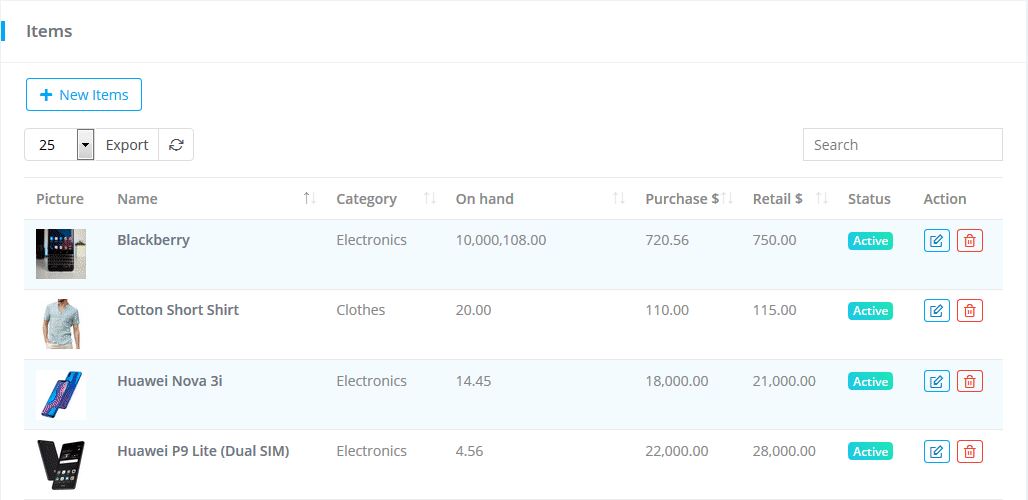
Item ID, Item name have to be unique for adding variant of an item.