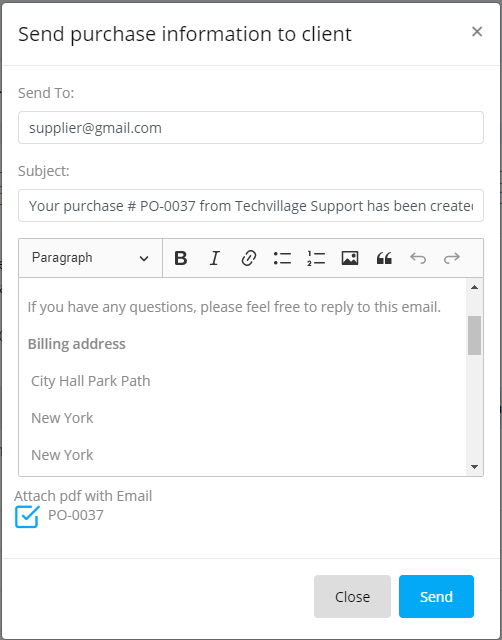Purchase Receives
Manage Purchases Receive
To see purchases recieved list, click Purchases/Stocks -> Purchases Receive from left sidebar. After that purchases list will appear. From here you edit and delete any purchases receive.

Receive purchased items in two ways- Manually & Automatically.
1. Manually-
If purchse receive type is "Manual", you have to Receive items. Without receiving any items, no item will be added on Items On Hand. Click on purchase no, and Receive items. Then, click on 'Receive manually' button, you can change the item quantity from here if you want.
-
You can receive rest of quantity manually. That time the remaining quantity will show in quantity field.
-
You can receive automatically by click on Receive All button.

2. Auto-
While creating purchase order, just select the type "Auto". Item quantity will be auto added on Item On hand.

Copy Purchase Order
Click on Purchase order, at the right side of detail page you will see the copy button. Click on Copy Purchase & submit the form. You will see the copied Purchase order on Purchase order list.
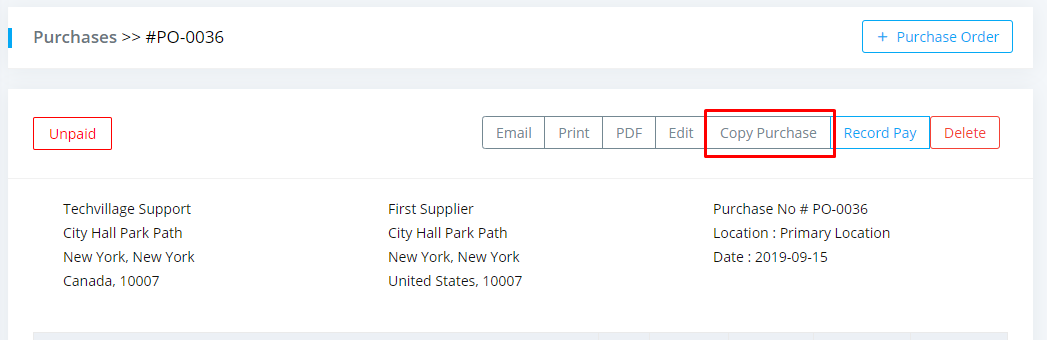
Sending Purchase order to supplier via SMS/Email template
After creating purchase order, select the purchase order. On the right side of purchase order Email button will be shown. Click on the Email/SMS button, an Email/SMS template window will be opened. You can send Purchase order info to supplier via SMS.