Tasks
It is one of the effective feature of this CRM. You can add task for customer, project and ticket. You will find those tasks list in Tasks panel as well as in Customer which is under Relationships panel and also in Project panel. Here you can assign a task to single or multiple team members.
Tasks List
To see the all Tasks with filtering options click on the Tasks from left side bar. You can download the list as PDF or CSV file by clicking on Export button.
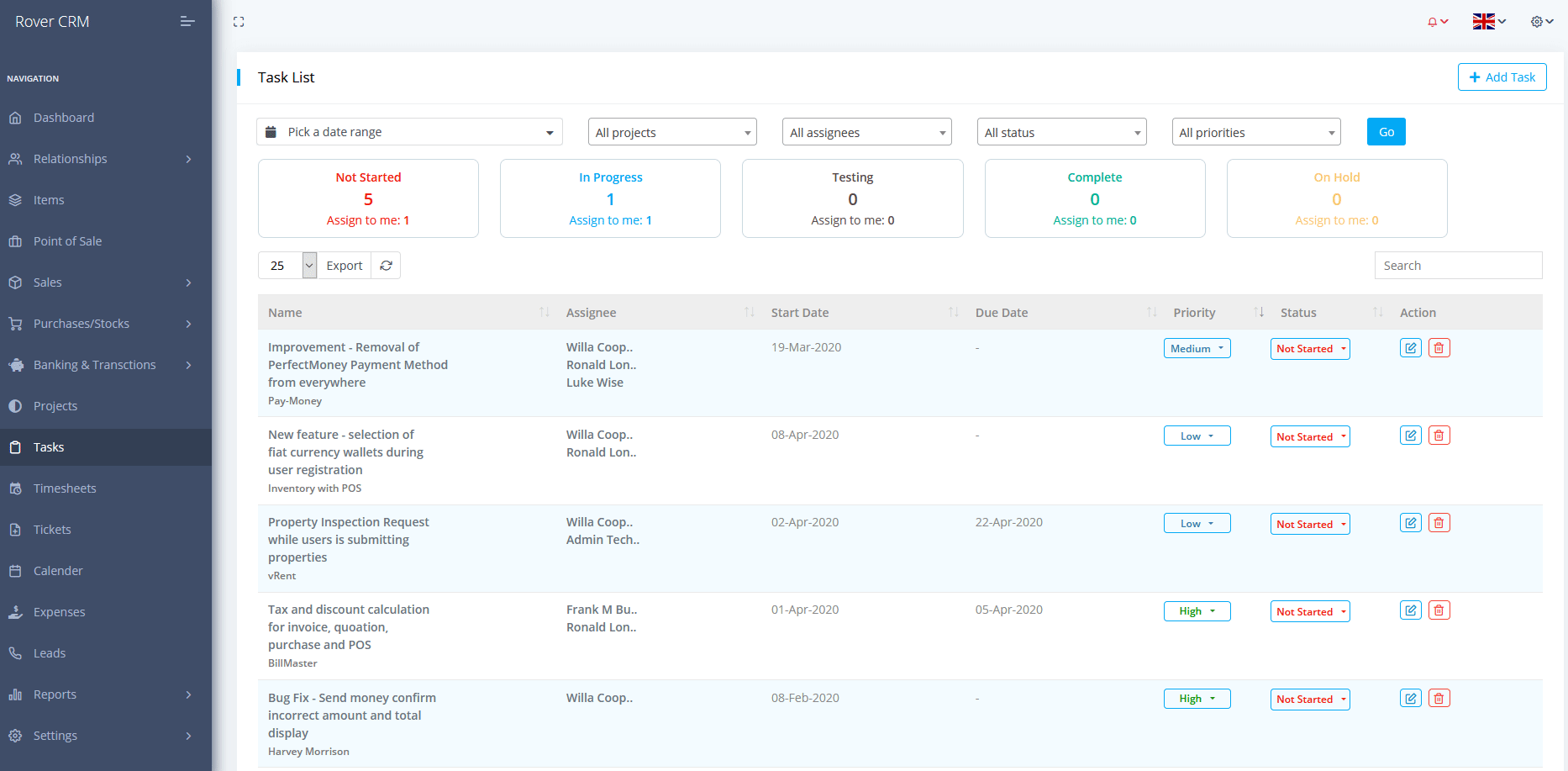
Create Task
To create a task click on the Task from left side bar after that click on Add Task.
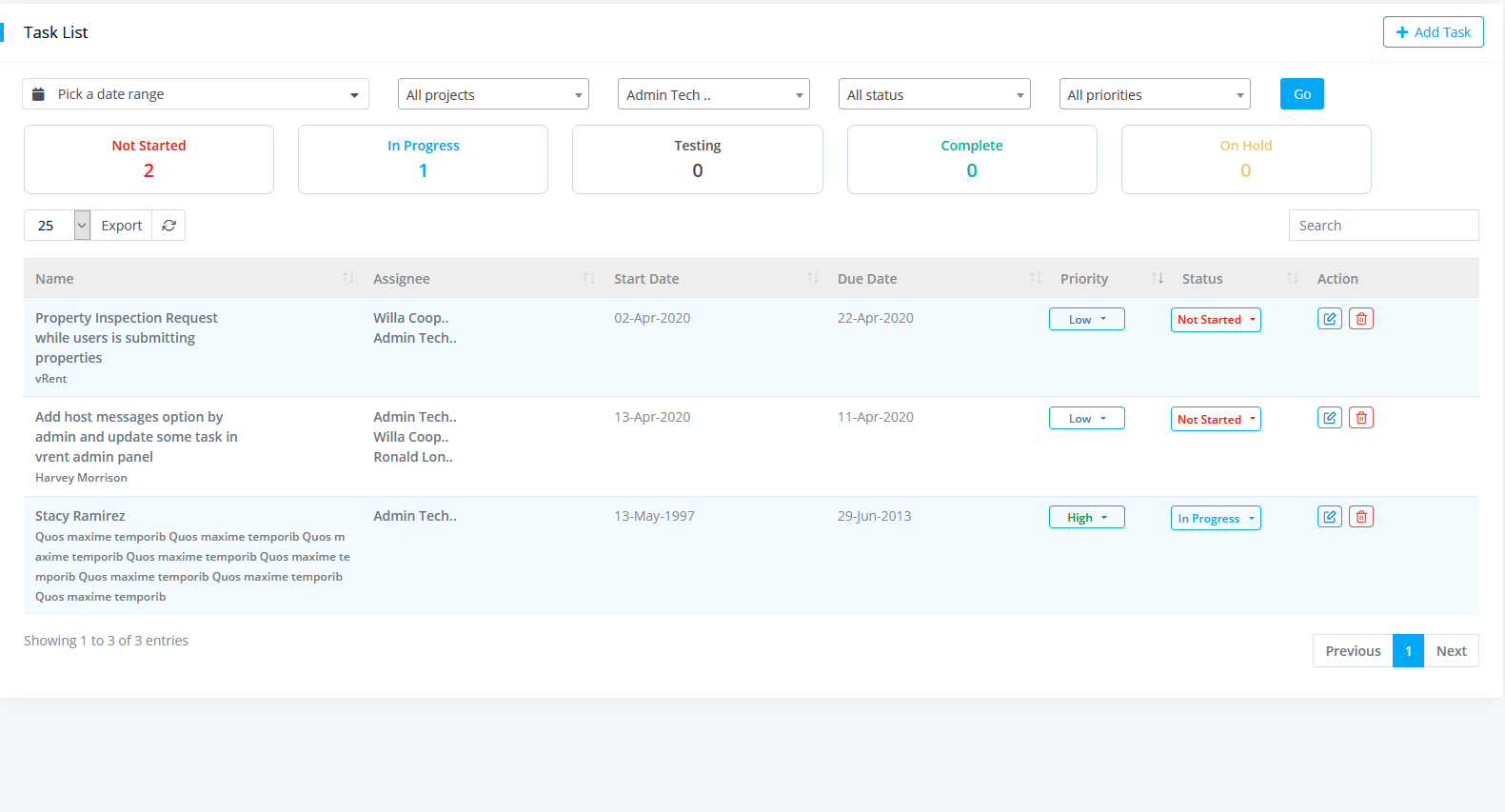
Status and Priority Change
To change a tasks priority or status click on the Tasks from left side bar and then click on the priority or status column.
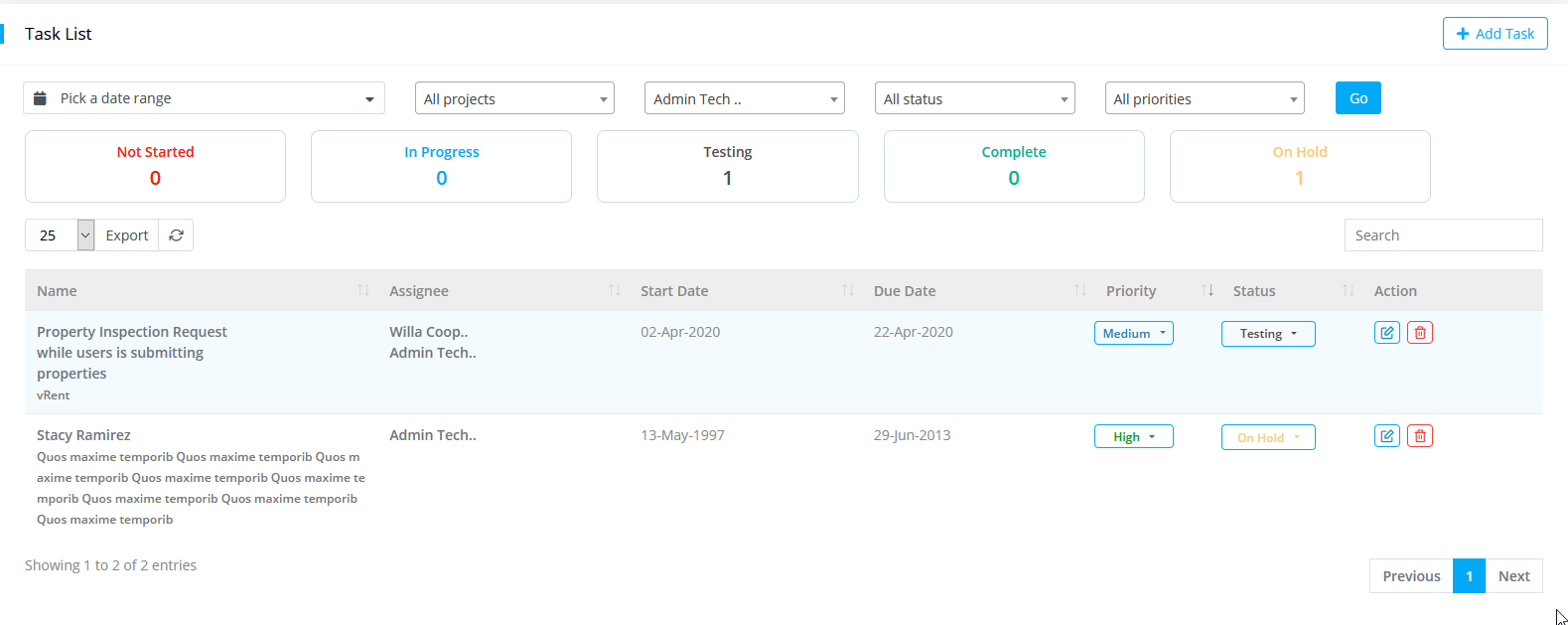
Edit and Delete Task
For Edit or Delete a task click on the Tasks from left side bar after that click on Action column edit and delete icon button from the list.
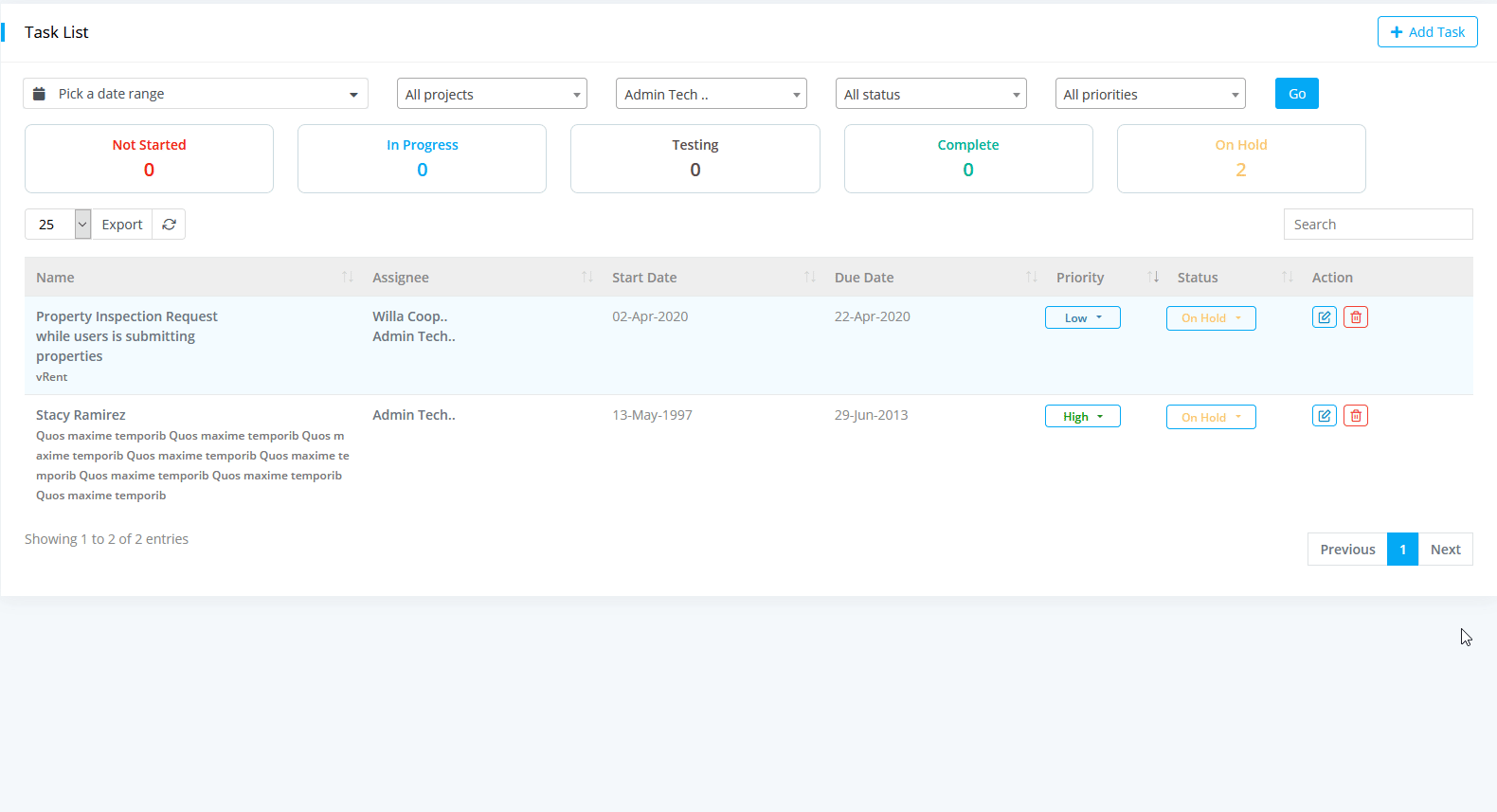
Ticket Details
To view Task Details click on the Tasks from left side bar then a list will be appeared after that click on Name filed where you can see the details of a task in a pop up. You can also update the assignee, details, tags, checklists.
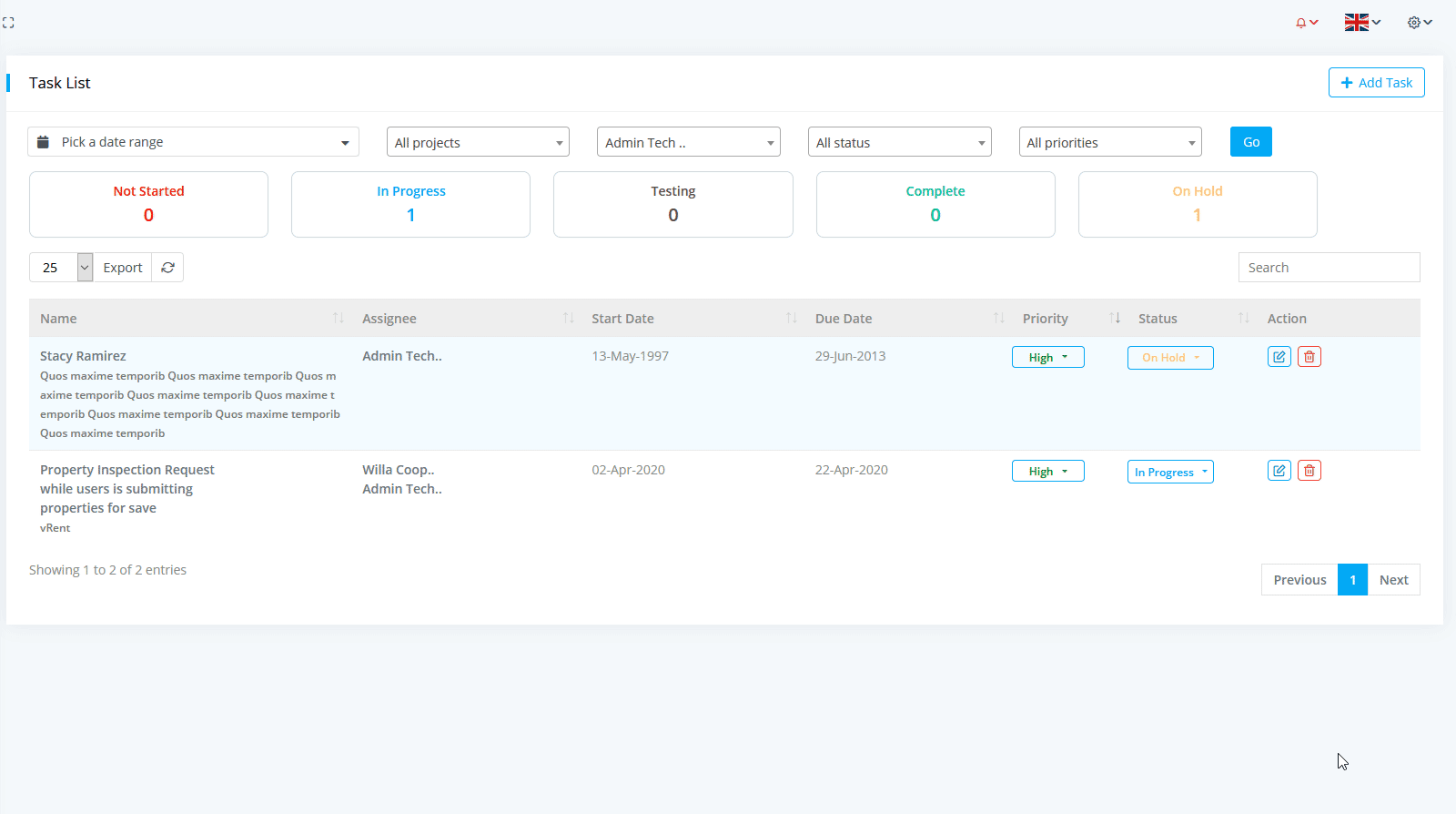
Start Timer and Stop Timer
To start a task, you have to view the task pop up then click on the button named Start Timer. After staring a task you will see the button name will be changed to Stop Timer. If you want to stop the timer then click on the Stop Timer button. The time interval between Start and Stop of the timer, this data is called here logged time. You will also find these data on Timesheet panel.
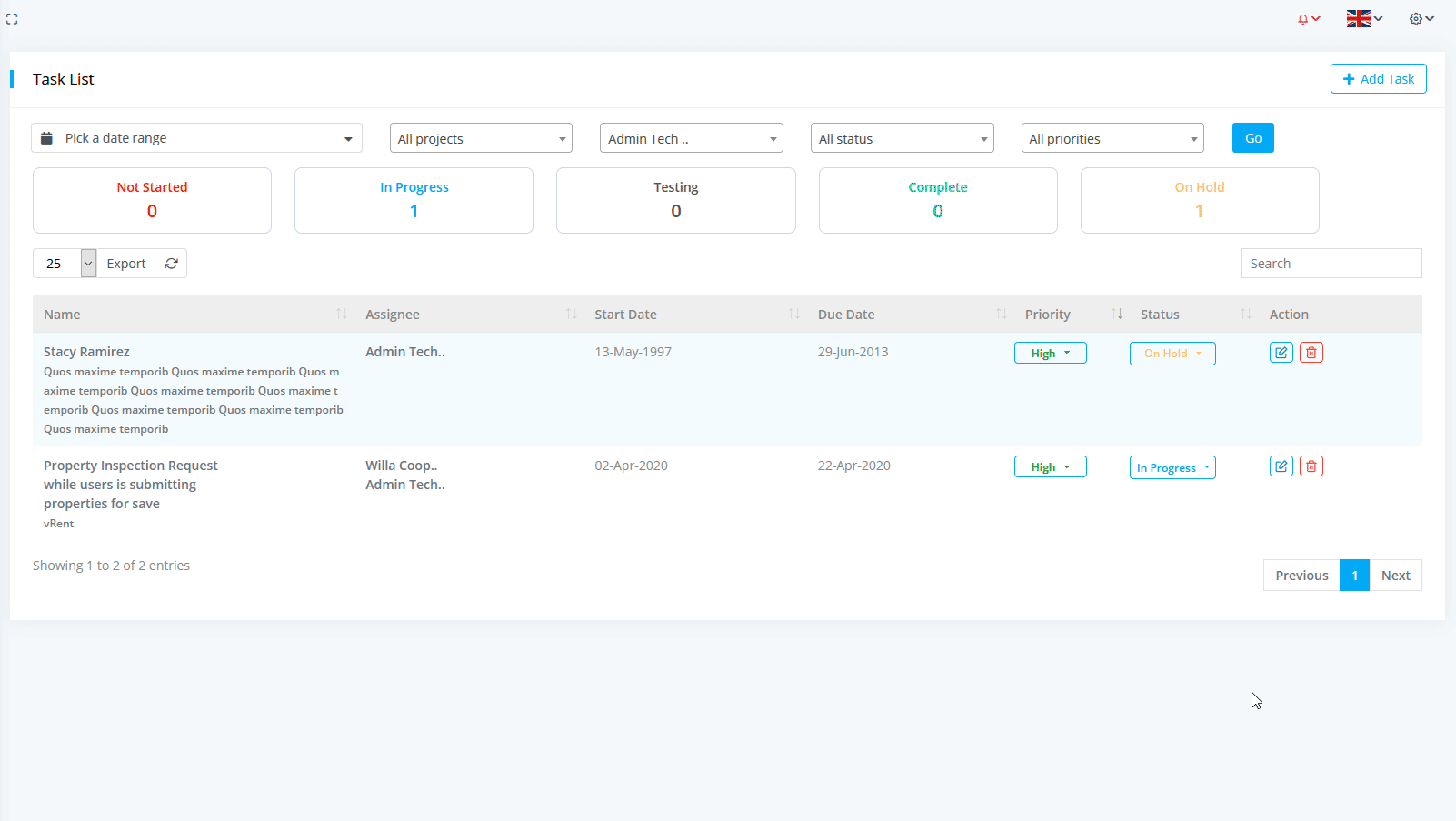
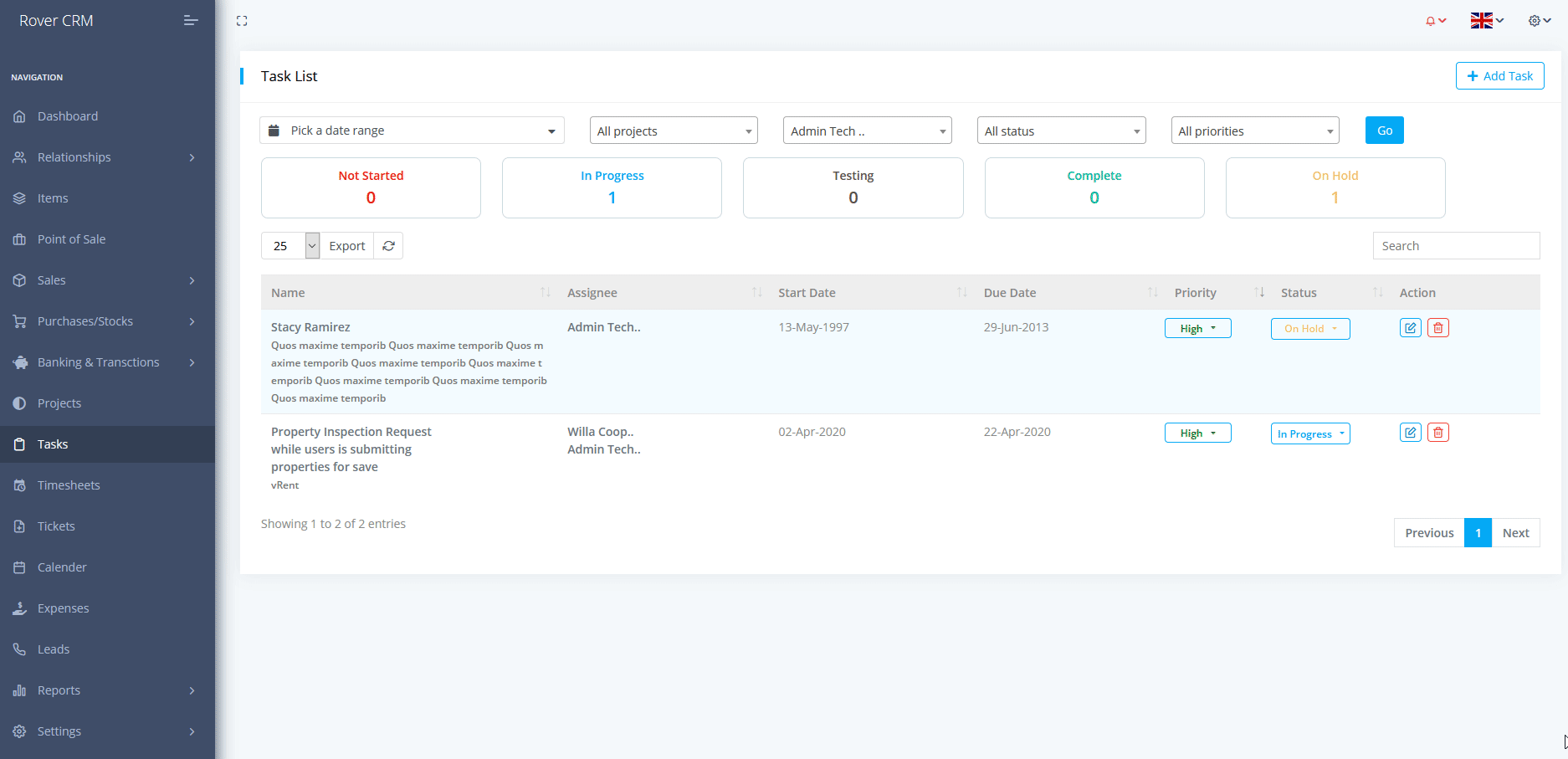
You can also add Custom time for a task in the case you have forgotten to start the timer. To do this click on the list button, a pop up will appear having the title Timer List. In the pop up there have a button name Add Custom Time, after clicking the button you have to put your custom data and Submit.
You can Start/Stop a task as more you want but all the values will be summed up in Logged Time of the individual task