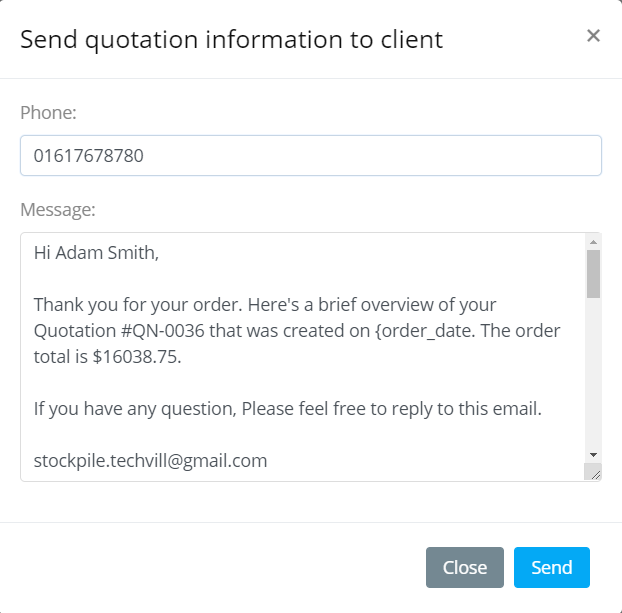Quotations
Manage Quotations
To manage quotations, click Sales -> Quotations from left sidebar. After that quotations list will appear. From here you can add, edit and delete any quotation.
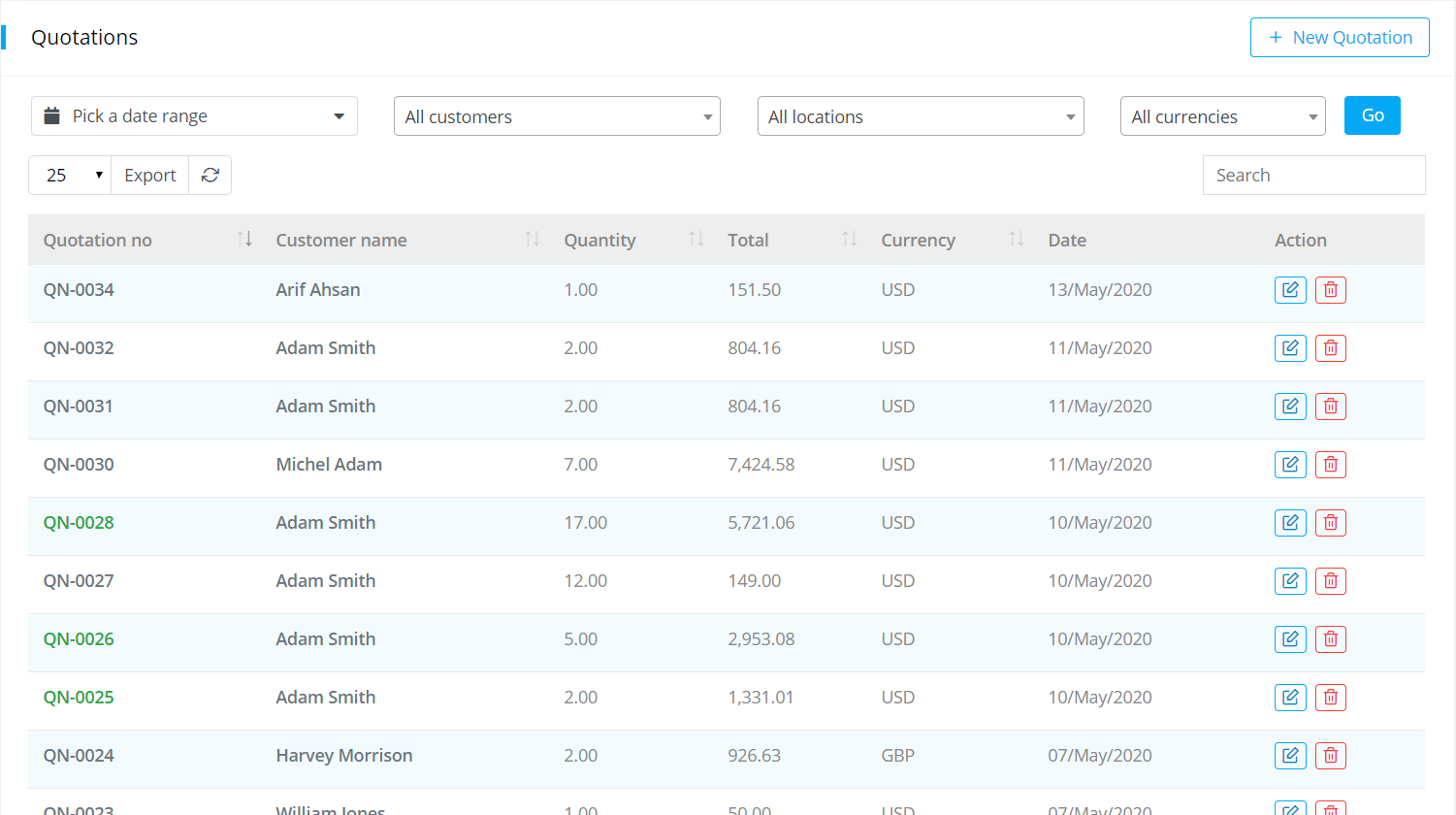
Create Quotation
To create quotation go to Sales-> Quotation
-
Customer: Select customer name.
-
Location: Locations means Warehouses or Stores of a Company.
-
Payment term: Select payment term. Payment term is within how many days you are paying your amount.
-
Select Reference, Location, Date, Payment Term, Quotation Type.
-
Add Item/Product.
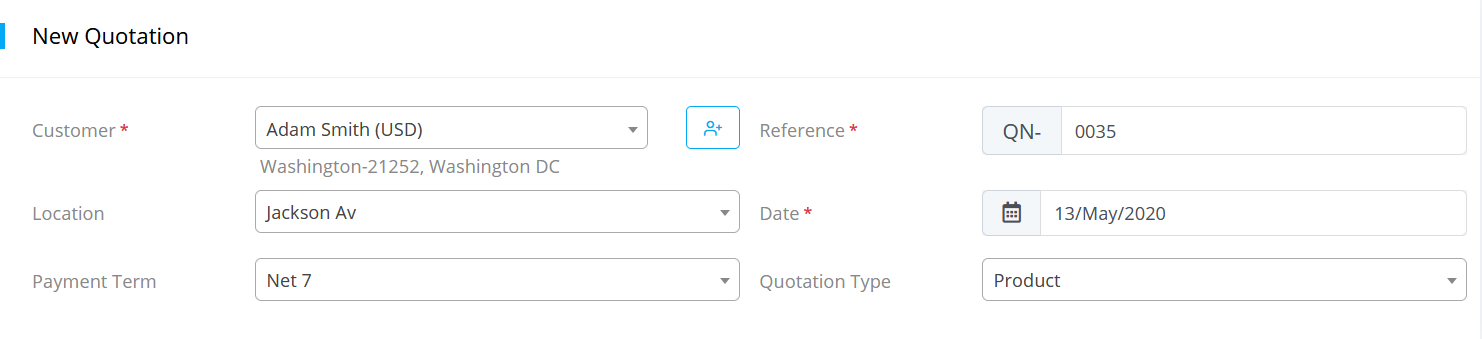
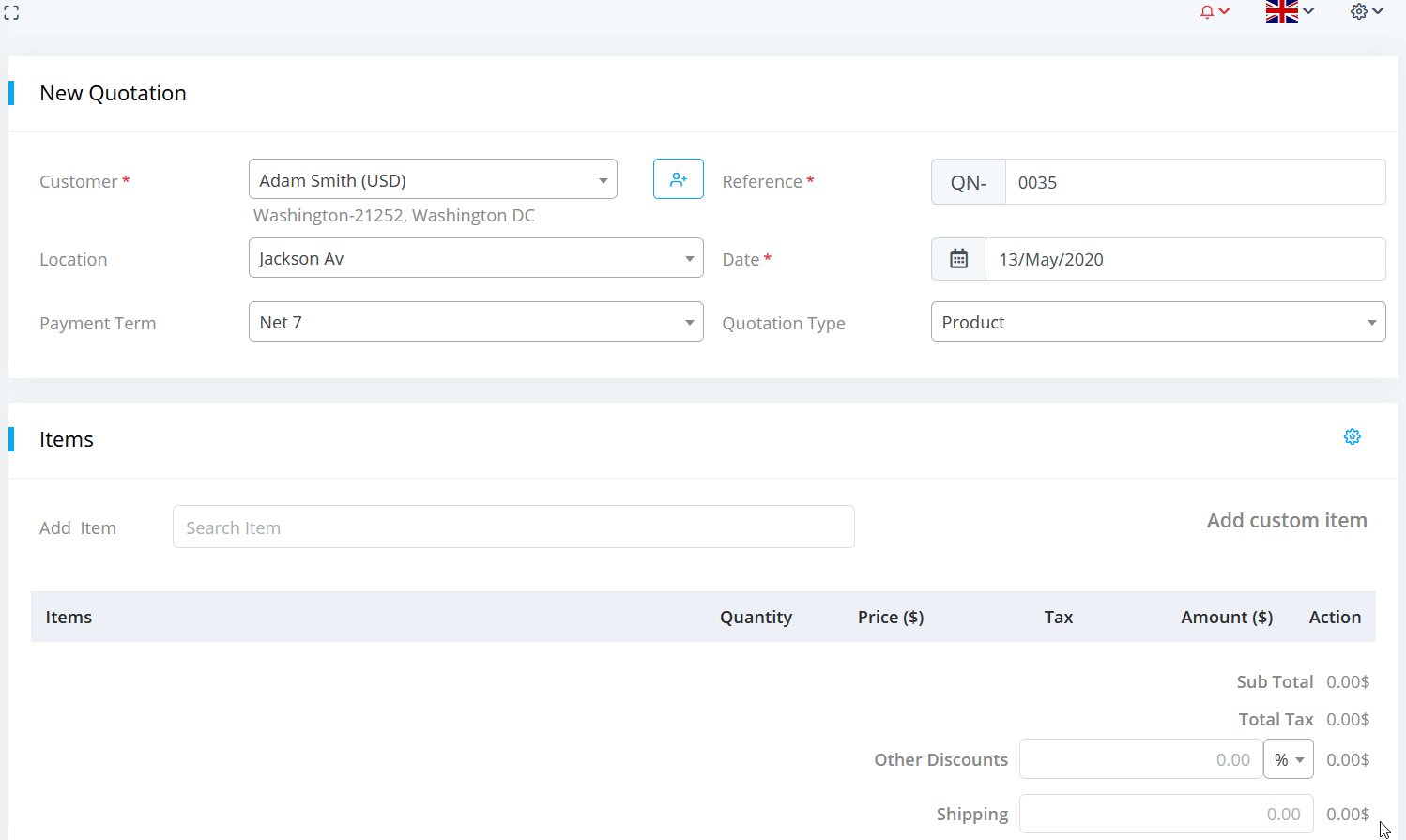
- You can add custom fields. Click on settings button, a pop up window will open.

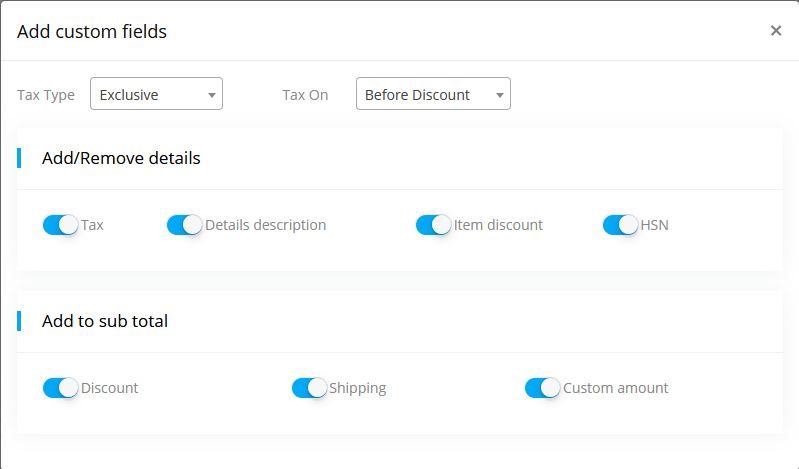
- Click on submit button.
Settings Option
-
Tax Exclusive: The item amount doesn't include tax. Tax is added separately include to invoice.
-
Tax Inclusive: The item amount already includes tax.
Copy Quotation
To copy the Quotation, click on Copy Quotation & submit the form. You will see the copied quotation on Quotation list.

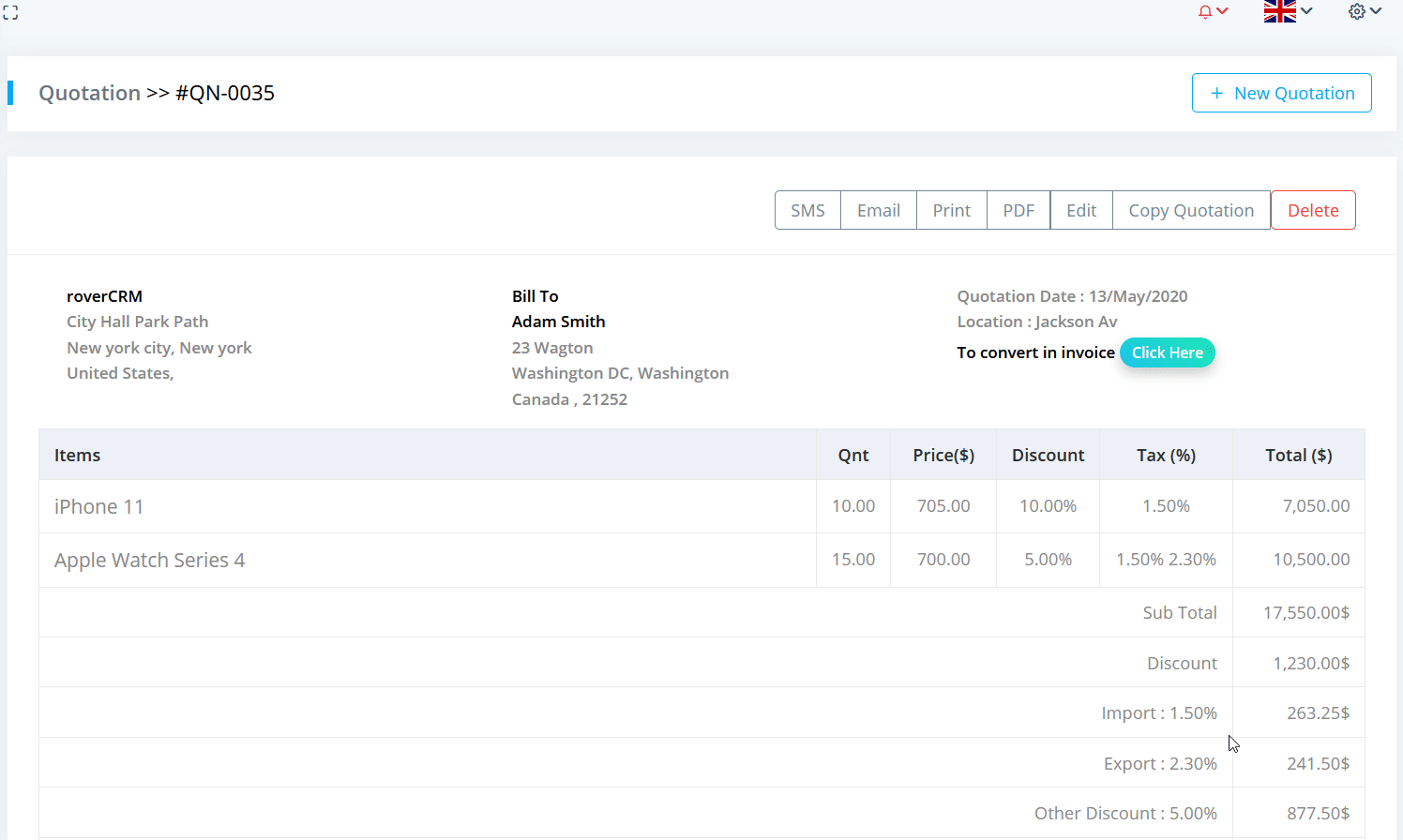
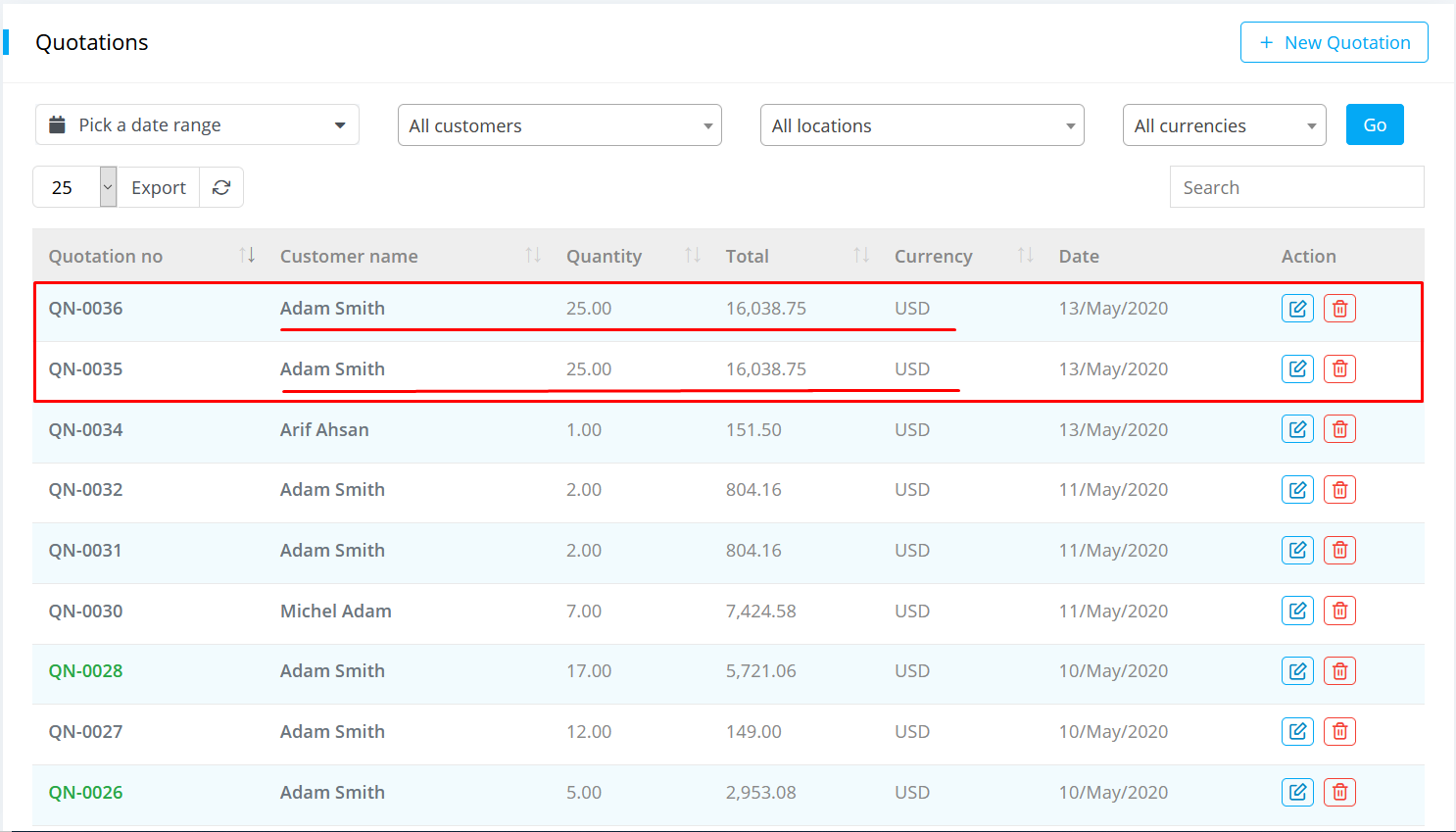
Convert Quotation to Invoice
To convert Quotation to Invoice-
-
Select the quotation, on the right side of quotation convert button will be shown.
-
Click on 'Click here' button
- Click on Submit button.
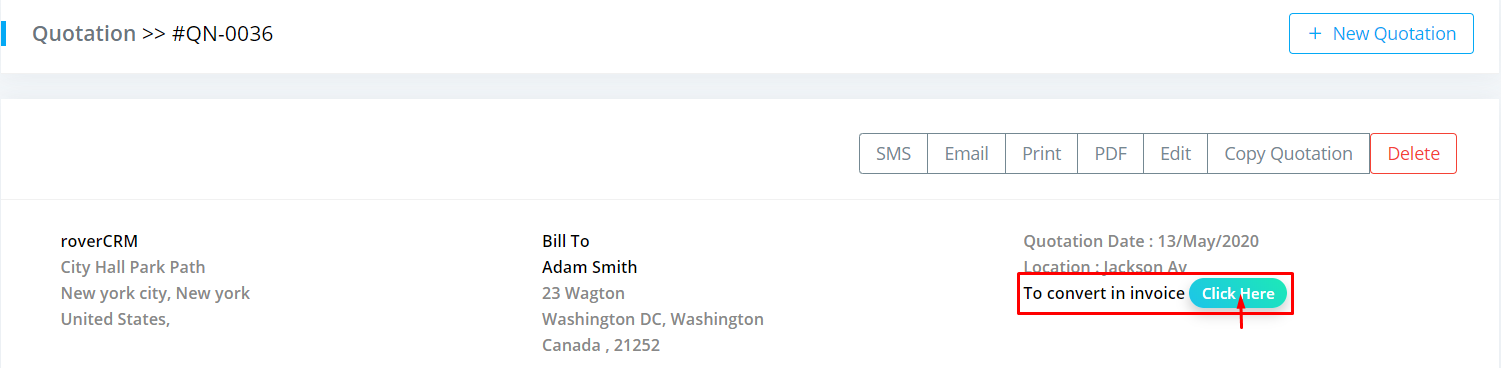
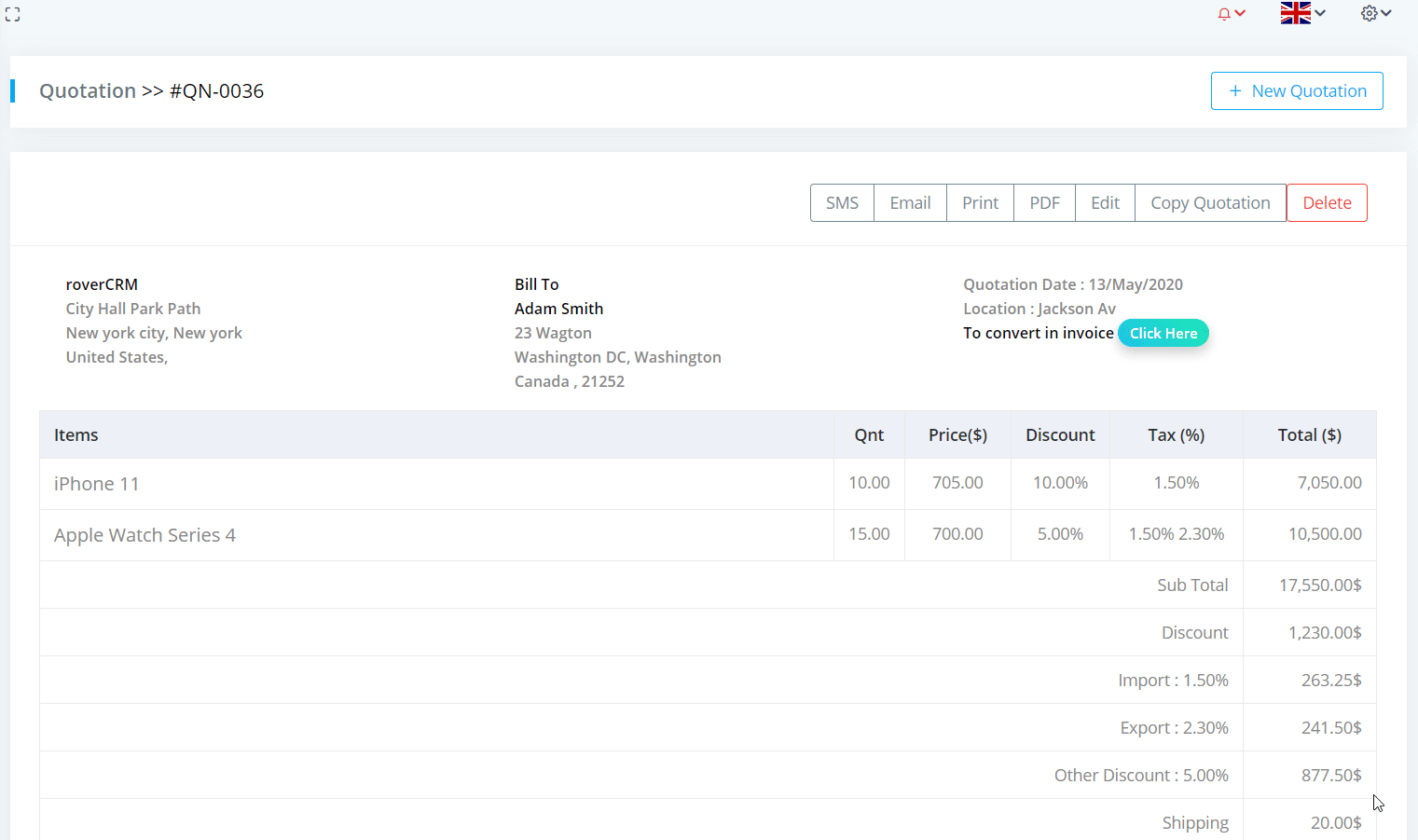
Converted Quotation will show as green color in quotation list.
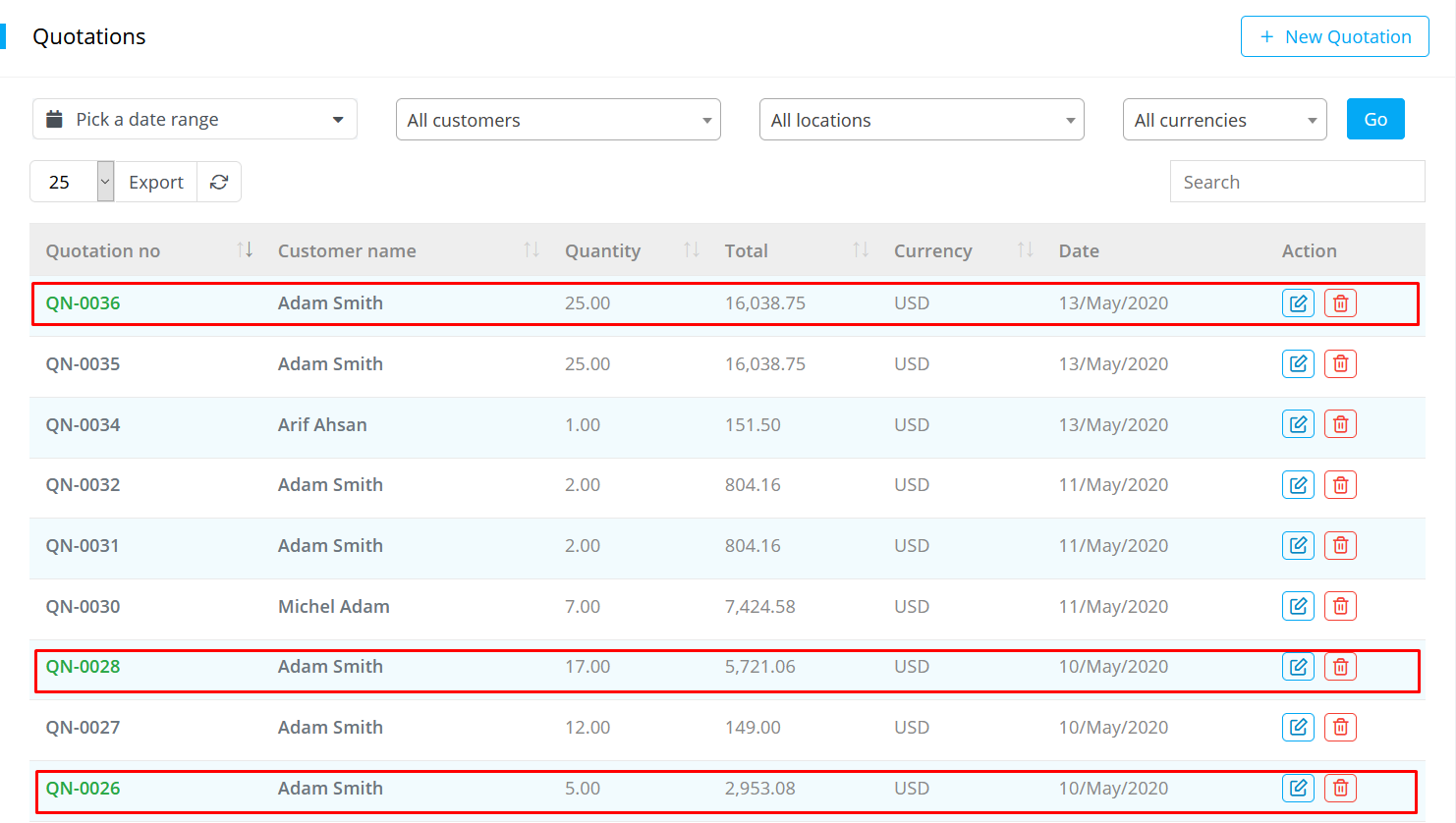
You can't able to convert Quotation to Invoice if items are not available
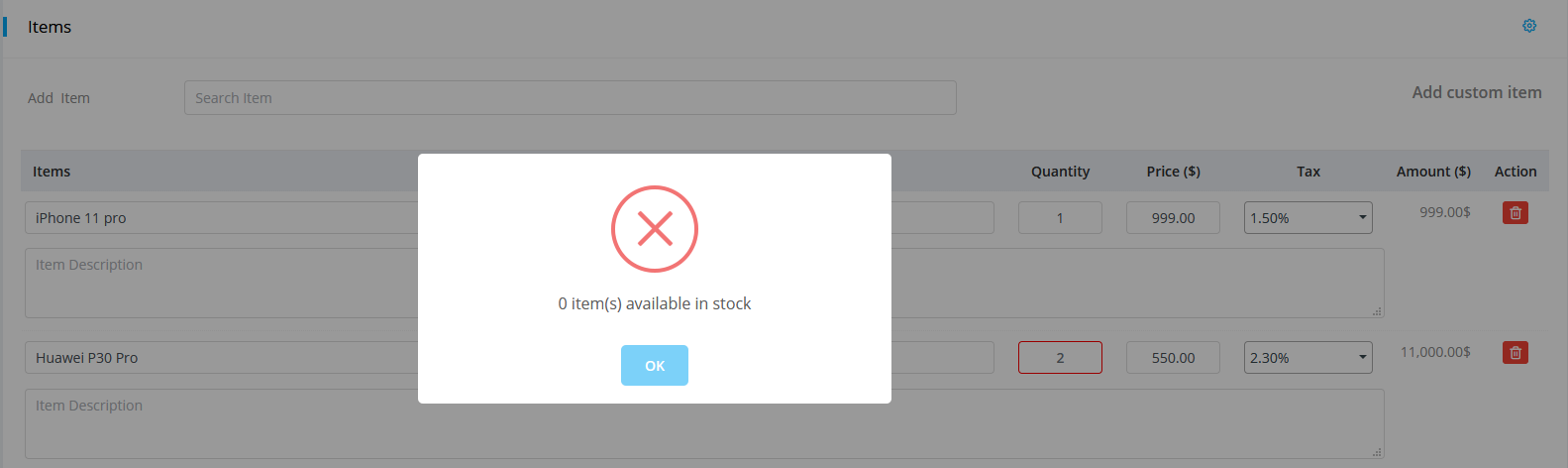
Sending Quotation to customer via SMS/Email template
After creating the quotation, select the quotation. On the right side of quotation Email button will be shown. Click on the Email/SMS button, an Email/SMS template window will be opened.
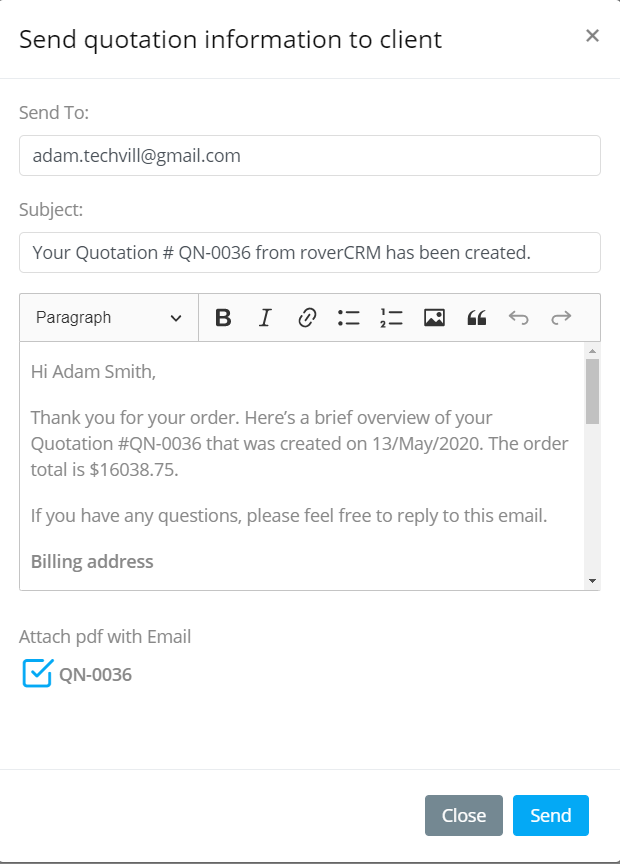
You can send quotation info to customer via SMS.